Follow the steps below to remove a paper jam and clear the error message on the PIXMA MP210.
If the paper is jammed, remove the paper jam. Then press the Black or Color button to clear the error.
-
If paper is jammed in the rear tray or paper output slot, the paper won't feed through the printer. Please follow the instructions below to clear paper jams from the rear tray or paper output slot.
-
If Credit Card sized or 4" x 6" paper is set in landscape orientation, it will jam. Please follow the instructions below to clear these paper sizes jammed inside the printer:
Clear credit card sized or "4x6" paper jammed inside the printer:
-
Power off the machine.
-
Open the printer cover (scan unit).
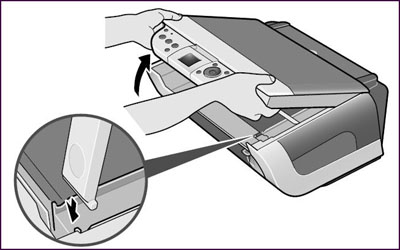
The above illustration shows a PIXMA MP450.
- Remove the jammed paper with your hands.
 Be careful not to dirty your hands.
Be careful not to dirty your hands.
- Don't use a pair of tweezers or something similar to remove the jammed paper. If it touches the internal parts, this may cause a machine failure.

-
Close the printer cover (scan unit).
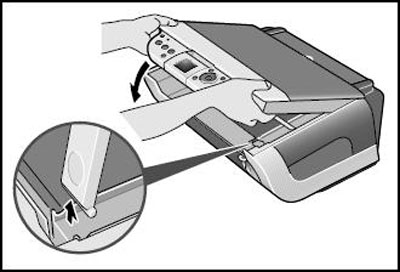
The above illustration shows a PIXMA MP450.
-
Power the printer on. The printer feeds the paper, ejects the jammed paper.
-
Load the paper properly in portrait orientation to resume the print process.
Clear paper jams from the rear tray or paper output slot:
-
Power off the machine.
-
Pull out the paper gently.
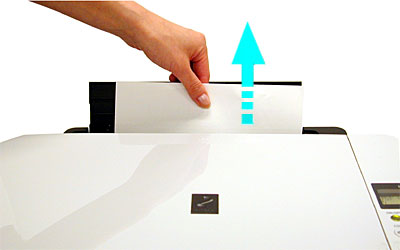

-
If torn paper remains inside the printer, open the scan unit (printer cover) to remove it.
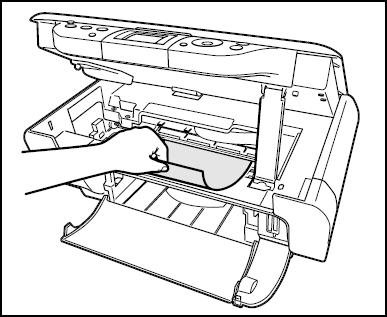
 To prevent injury or damage to the unit, avoid touching the internal parts.
To prevent injury or damage to the unit, avoid touching the internal parts.
-
Power the printer on and confirm that the Alarm lamp is off.
 Any jammed paper that remains inside the printer should eject automatically.
Any jammed paper that remains inside the printer should eject automatically.
-
Load paper properly to resume the print process.