Printing or Deleting a Document in Memory
-
Press <FAX>, then press <Menu>.
-
Use  to select [MEMORY REFERENCE].
to select [MEMORY REFERENCE].
-
Press <OK>.
-
Use  to select [PRINT DOCUMENT] or [DELETE DOCUMENT].
to select [PRINT DOCUMENT] or [DELETE DOCUMENT].
- Press <Stop/Reset>.
Checking a Document?s Details in Memory
If the machine was not able to print a received fax, as when paper or ink has run out or a paper jam has occurred, the fax is automatically stored in memory. When selecting a document in memory to be printed or deleted, you can check its details on the LCD as follows:
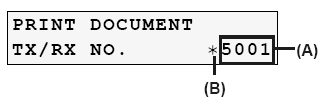
(A) Transaction number (TX/RX NO.)
A transaction number between 0001 and 4999 is a document being sent.
A transaction number between 5001 and 9999 is a document being received.
(B) Marks before the transaction number
No mark indicates a black & white document.
<* > indicates a color document.
<#> indicates a black & white document being sent or printed.
<&> indicates a color document being sent or printed.
Displaying Details of the Transaction
Use [* ] or [#] to display the details (e.g. transaction number, transaction time and fax number).
Note: If you are unsure of the transaction number, print the MEMORY LIST