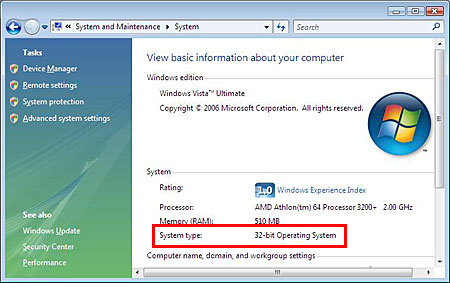This scanner is compatible with the Windows Vista 32 bit and 64 bit operating system.
Important! - If you are planning to upgrade your computer from Windows XP to Windows Vista, be sure to uninstall all Canon scanner software (ScanGear or scanner driver, application software, etc.) prior to installing the Windows Vista upgrade.
Scanner Driver:
versions of Windows Vista (32 bit / 64 bit) are supported by this scanner. You will need to download the driver from the Download Library. Be sure to download the correct driver that corresponds to your Windows Vista version (32 bit / 64 bit version).
Note: To confirm whether the OS of your computer is Windows Vista 32 bit version or 64 bit version, see Related Information at the bottom of this page.
CanoScan Toolbox:
You will need to download the driver from the Download Library. Be sure to download the correct driver that corresponds to your Windows Vista version (32 bit / 64 bit version).
Note: To confirm whether the OS of your computer is Windows Vista 32 bit version or 64 bit version, see Related Information at the bottom of this page.
Bundled Software:
The manufacturers of the following applications do not guarantee the operation under Windows Vista. For additional information on these applications, please visit the appropriate website.
*Adobe Photoshop Elements is only included with certain scanner models.
NewSoft
Based on information provided on the Newsoft website, software
patches or updates allowing Vista compatibility will be available
for various Newsoft products including several versions of Presto!
PageManager.
Click Here for details.
Nuance OmniPage SE
Before attempting to install OmniPage SE, please visit the Nuance website to acquire the OmniPage SE update that allows Windows Vista support with this application. Then carefully follow the installation instructions provided.
Note: This update is only compatible with OmniPage SE 2.0, 3.0 & 4.0.
How to confirm the version of Windows Vista (32 bit / 64 bit)
To check the version of the Windows Vista you are using (32 bit / 64 bit), follow the procedure below.
1. Click Control Panel in the start menu.
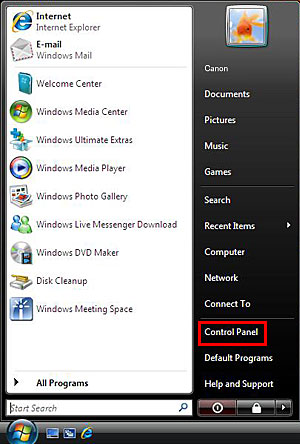
2. Click System and Maintenance.
Note: In "Classic" display, click System.
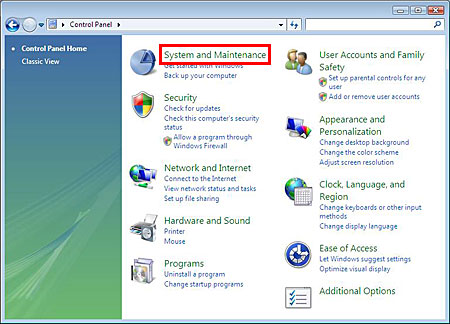
3. Click System.
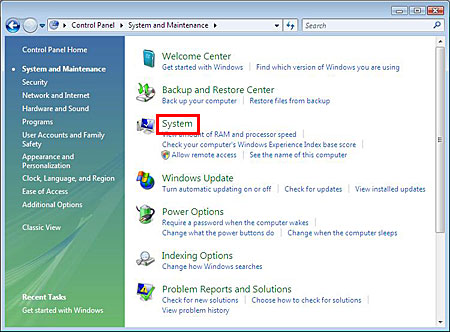
4. The basic information about your computer is displayed. Check the version shown in System type.