Classifying images in ZoomBrowser EX ver. 6.x
You can reorganize selected images into folders by the shooting dates.
1. Click [View & Classify] in the Main Window, followed by [Classify into Folder].
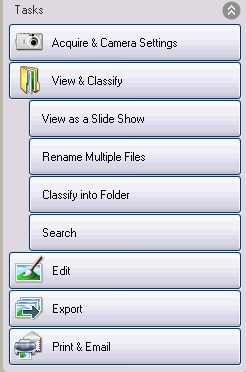
2. Confirm that [1. Select Images] is selected, and select the images to classify in the Browser Area or select the images prior to clicking [Classify into Folder].
REFERENCE
- You can select multiple images by pressing and holding the [Ctrl] key while you click on successive images. You can also select a series of adjacent images by pressing and holding the [Shift] key while clicking on the first and last images.
- You can also click the
 (Advanced Select) button and choose [Select All]. (Advanced Select) button and choose [Select All].
|
3. Click [2. Specify Classification Settings] and set the classification method.
-- If necessary, click the [Browse] button to select the Parent Folder (the folder in which you would like the images classified or reorganized), and choose how the images should be classified into new folders by selecting an option from the drop-down box.
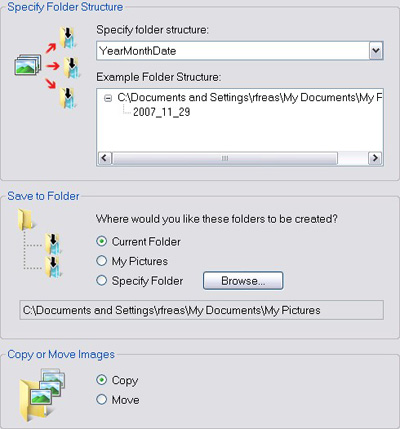
4. Choose whether you would like to copy or move the images.
5. Click [3. Finish].
-- The program will start classifying the images.