How to set the print quality MacOS9
| Article ID: ART119241 |
| |
Date published: 05/12/2015 |
| |
Date last updated: 08/17/2015 |
Solution
How to set the print quality MacOS9
| Print Quality |
Description
|
| Highest |
A setting for printing at the highest resolution when quality is most important.
Printing takes longer and consumes more ink than in other modes, but this mode offers superior printing quality. |
| High |
Choose this setting to print at high resolution when quality is most important.
Printing takes longer and consumes more ink than in ""Standard"" or ""Draft"" modes, but this mode offers exceptional printing quality. |
| Standard |
Choose this setting to print at standard resolution when quality and speed are important.
Printing takes less time than in ""Highest"" or ""High"" mode. |
| Draft |
Choose this setting to print faster.
Printing in draft mode can help you work more efficiently when checking layouts. |
- In the application menu, choose Print .
- Make sure the Main pane is displayed.
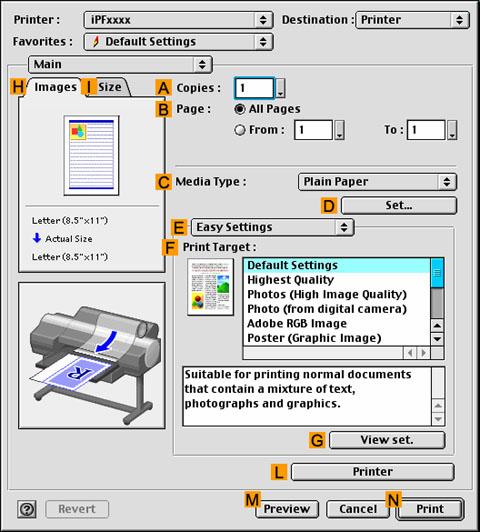
- In the "C":Media Type list, select the type of paper that is loaded.
- Click "E":Advanced Settings to switch the print mode.
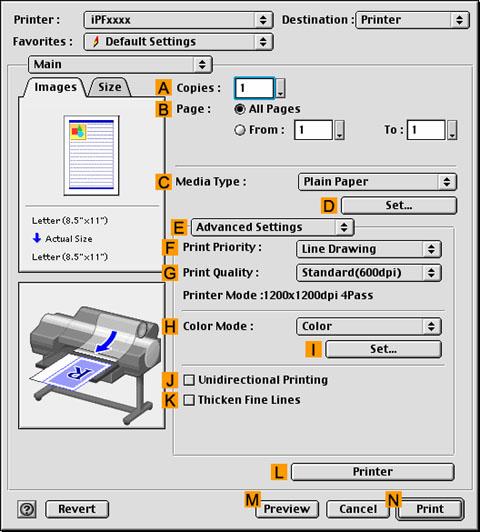
- Choose Print Quality in the "G":Print Quality list.