How to replace Maintenance Cartridge MC-05 1320B003BB for an iPF5100.
- .Open the plastic bag of the new Maintenance Cartridge and remove the packaging material. Holding the handles on sides (a), remove the cartridge.

- Holding the Output Tray on sides by the far end, press the button to release the lock, and then remove the tray.

- Hold the handle (a) of the used Maintenance Cartridge and pull out the cartridge. Grasp the handles on sides (b) and keep the cartridge level as you remove it.
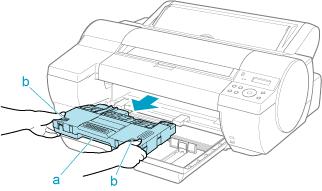
- Keeping the used Maintenance Cartridge level, put it in the plastic bag that was in the box, as shown.

- Expel air in the plastic bag and seal the zipper. Fold the plastic bag in half.

- Put the used Maintenance Cartridge and packaging material in the box for storage, just like the new Maintenance Cartridge was, keeping it level.

- Holding the handles on sides of the new Maintenance Cartridge (a), insert it completely, keeping it level.

- Hold the Output Tray on sides by the near end. Aligning the Output Tray with the guides (a), insert it into the printer until it locks in place.

- Press the Information button.
Note: Maintenance Cartridge MC-05 1320B003BB.