Printing Stickers in Easy-PhotoPrint
| Article ID: ART119453 |
| |
Date published: 05/12/2015 |
| |
Date last updated: 08/17/2015 |
Description
Printing Stickers in Easy-PhotoPrint
Solution
 |
 |
|
 Printing Stickers Printing Stickers
You can print photos on compatible sticker sheets.
Select Photo Stickers on the 2. Paper Selection tab of the Print Setting screen, and then check the image on the 3. Layout/Print tab before printing. You can also adjust the printing position by clicking the Print Position button.
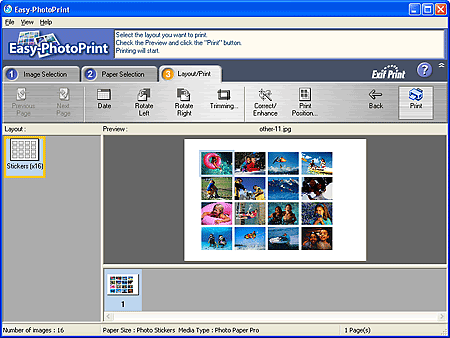
 Caution Caution
Only the number of prints selected on the 1. Image Selection tab are printed.
 Reference Reference
 Photos are arranged in the following order. Photos are arranged in the following order.
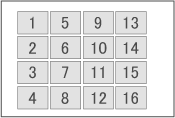
 You can adjust the printing position in the Adjust Print Position dialog box. You can adjust the printing position in the Adjust Print Position dialog box.
 Adjust Print Position Dialog Box Adjust Print Position Dialog Box
|
|
 |
 |
 |
 |
| |
 |
|
 Adjust Print Position Dialog Box Adjust Print Position Dialog Box
In this dialog box, you can adjust the printing position on a sticker.
To display the Adjust Print Position dialog box, select Photo Stickers from Paper Size in the 2. Paper Selection tab of the Print Setting screen, then click 'Print Position'... on the 3. Layout/Print tab.
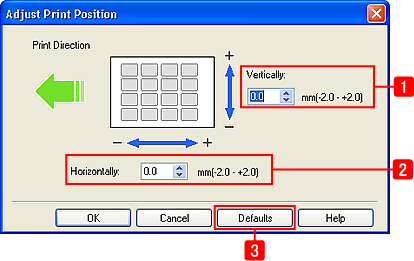
| 1 |
Print Direction |
Vertically |
Adjust the printing position vertically in the range of -2.0 mm to +2.0 mm.
Enter a positive value to adjust the printing position upward. Enter a negative value to adjust downward.
 Reference Reference
When the image runs off the bottom edge, enter a positive value to move the image upward.
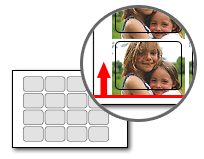
|
| 2 |
Horizontally |
Adjust the printing position horizontally in the range of -2.0 mm to +2.0 mm.
Enter a positive value to adjust the printing position to the right. Enter a negative value to adjust to the left.
 Reference Reference
When the image runs off the left edge, enter a positive value to move the image to the right.
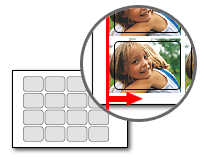
|
| 3 |
Defaults button |
Click to restore the default settings. |
|
|
 |
 |
 |
 |
Top of Page