Clean The Paper Feed Rollers Using The Unit's Operation Panel
If the paper feed roller is dirty, paper is not fed properly because the paper feed roller slips. Cleaning the paper feed roller could resolve the paper feeding problem. Please follow the instructions below to clean the Paper Feed Rollers directly from the unit.
Caution: Since the cleaning process wears down the paper feed roller, perform this procedure only when necessary.
-
Ensure that the machine is powered on and remove any paper from the rear tray or the cassette.
-
Use the <Feed Switch> button to select the paper source where you do the paper feed roller cleaning. Click for here additional information.
-
Press the <HOME> (A) button.
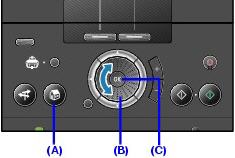
-
Use the Easy-Scroll Wheel (B) or press the right / left arrow to select [Settings], then press the <OK> button.
-
Use the Easy-Scroll Wheel (B) or press the right / left arrow to select [Maintenance], then press <OK>.
-
Use the Easy-Scroll Wheel (B) or press the up / down arrow to select [Roller cleaning], then press <OK>.

-
Use the up / down cursor button to select [Yes], then press the <OK> button. (The paper feed roller cleaning starts.)
-
To check if the rollers are clean, load a sheet of Letter-sized plain paper in the same paper source you selected in step 2.
-
Use the Easy-Scroll Wheel (B) or press the up / down arrow to select [Roller cleaning], then press <OK>.

-
Use the up / down cursor button to select [Yes], then press the <OK> button. (Paper will be fed.)
Note: If paper is not fed properly, repeat steps 4 through 10 above up to three times.
Paper Source
Press the <Feed Switch> button to switch to toggle between the Rear tray or Cassette. The light will come on when the <Feed Switch> is set for that paper source.
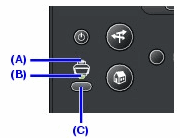
-
(A) Rear tray Lamp: When lit paper will feed from the Rear tray.
-
(B) Cassette Lamp: When lit paper will feed from the Cassette (bottom).
-
(C) Feed Switch: Toggles between rear tray and cassette.
Note: When printing from the computer, if paper does not feed from the source you have selected on the operation panel, check Paper Source setting in the printer driver. If the option is not set to 'Paper Feed Switch', paper will feed from the source selected in the driver.
Click here to return to step 2