Transferring Video Recordings to and from a Computer
You can transfer recordings to and from a computer using the IEEE1394 (DV) terminal.You can also use this camcorder to transfer through it recordings from an analog VCR or 8 mm camcorder to your computer using the AV terminal (analog / digital converter feature (SD only)).
Before starting the video transferring, make sure to prepare the following:
- A computer equipped with a IEEE1394 (DV) terminal or a IEEE1394 (DV) capturing board (the IEEE1394 protocol is frequently also called "Firewire" or "iLink").
- A DV/HDV cable (sold separately)
- Video Editing Software
You can use (1) the video editing software that came bundled with your computer or video capturing board, (2) the video editing software included with your operating system ("Windows Movie Maker" with Windows 7*, Windows Vista Home Premium*, Windows Vista Ultimate*, Windows XP and Windows ME, "iMovie" with Mac OS 9 and later, iMovieHD* latest versions of iLife), or (3) video editing software purchased separately, with features ranging from very basic to very sophisticated.
*These applications support transfer of high definition video.
A driver is included with Windows operating systems later than Windows 98 Second Edition and Mac operating systems later than Mac OS 9. The driver is installed automatically when you connect the camcorder to the computer. No additional driver is necessary or available.
- Start your computer.
(If this is the first time you are connecting the camcorder to your Windows based computer your computer will display the "New Hardware Found" message while the driver is installed automatically.)
- Set the camcorder to
 mode.
mode.
- In the camcorder's signal setup menu, check the [AV> DV] setting.
- If you want to transfer your recordings from the tape, edit the video on the computer and record it back on the tape, set [AV>DV] to [OFF]. If you want to convert an analog recording to digital, set [AV>DV] to [ON].
Note: [AV>DV] Converter functions only in DV standard mode. HDV recording is not possible.
- Connect the camcorder to the computer with the DV cable as shown below. Once the camcorder and computer are connected together the camcorder will display "DV IN" on the LCD/viewfinder. This message confirms that the camcorder is ready to receive or transfer video.
- Refer to the instructions for your video editing software to download your video from the camcorder.
Note: Because procedures for digital editing software applications vary greatly, Canon cannot offer any additional support or suggestions regarding downloading and editing your video. Please refer to the software publisher or your computer manufacturer (if the software came with your computer) for assistance in using the software.
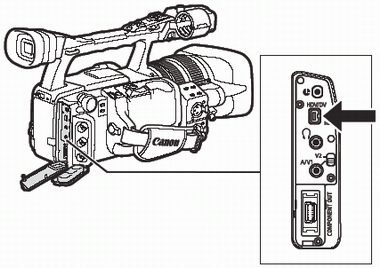
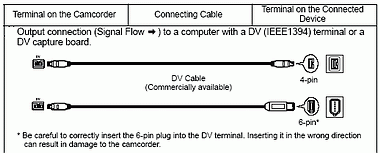

- Operation may not work correctly depending on the software and the specifications/settings of your computer.
- If the computer freezes while you have connected the camcorder, disconnect and reconnect the DV cable. If the problem persists, disconnect the interface cable, turn off camcorder and computer, turn camcorder and computer back on and reconnect them.
- Before connecting the camcorder to the computer using a DV cable, make sure that no other 1394 device is connected to the computer.
|

- We recommend powering the camcorder from a household power source while it is connected to the computer.
- Refer also to the instruction manual of the computer.
- The programs ZoomBrowser EX and Image Browser included with the supplied CD-ROM are intended for use only with images recorded on the memory card.
- Video recordings on the tape cannot be transferred to the computer using the software included with the supplied CD-ROM.
|