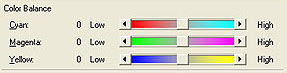Manually adjust color from the driver (Windows) iP3300 / iP3500
| Article ID: ART121661 |
| |
Date published: 05/12/2015 |
| |
Date last updated: 08/17/2015 |
Solution
Manual Color Adjustment
Follow the steps below to make fine adjustments to the color hue for the printed output. These settings will only make minor color adjustments. If more drastic color adjustment is necessary, use an image editing application.
-
Open the printer's Preferences / Properties.
For Windows 7
- Click the 'Start' button from the bottom left of the Windows screen, and then click on 'Devices and Printers'.
- Click your right mouse button on the listing for your printer, and then select 'Printing Preferences' from the menu that appears.
For Windows Vista
- Click / Select the 'Start' from the bottom left of the Windows screen, 'Control Panel', 'Hardware and Sound', and then click on 'Printers'. Note: If you are in 'Classic' view, click 'Printers' directly from the 'Control Panel'.
- Click your right mouse button on the listing for your printer, and then select 'Preferences' from the menu that appears.
For Windows XP Home Edition
- Click / Select the 'Start' button from the bottom left of the Windows screen, 'Control Panel,' 'Printers and Other Hardware,' and 'Printers and Faxes.'
- Click your right mouse button on the listing for your printer, and then select 'Preferences' from the menu that appears.
For Windows XP Professional Edition
- Click 'Start' from the bottom left of the Windows screen, and 'Printers and Faxes.'
- Click your right mouse button on the listing for your printer, and then select 'Preferences' from the menu that appears.
For Windows 2000
- Click / Select 'Start' from the bottom left of the Windows screen, and 'Settings,' then 'Printers.'
- Click your right mouse button on the listing for your printer, and then select 'Properties' from the menu that appears.
- On the Main tab, select 'Manual' for 'Color Adjustment.'
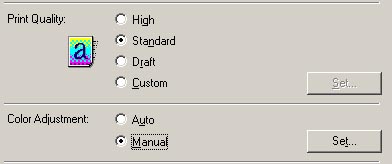
- Select the best 'Color Correction' mode for type of image you are printing.

Driver Matching
Correct colors inside the printer driver.
ICM (Windows Image Color Management)
Correct colors using the Windows color management.
None
Do not correct colors. Use this when managing color from an application.
(Default setting: Driver Matching )
- On the Manual Color Adjustment screen, you can adjust each color individually to achieve the desired effect. These are only slight adjustments. If major color adjustments are required, edit the image in a photo editing application.