Changing the display language on DC210, DC220, and DC230 DVD camcorders
| Article ID: ART121790 |
| |
Date published: 05/12/2015 |
| |
Date last updated: 08/17/2015 |
Description
Changing the display language on DC210, DC220, and DC230 DVD camcorders
Solution
Changing the Display Language
The language used in the camcorder displays and menu items can be changed to one of the below listed languages.
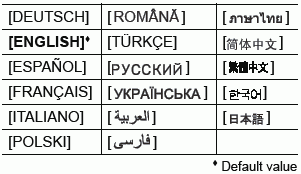


- If you changed the language by mistake, follow the
 mark next to the menu item to change the setting. mark next to the menu item to change the setting.
- The displays
 and and  that appear on screen while changing the print and direct transfer settings will not change regardless of the language selected. that appear on screen while changing the print and direct transfer settings will not change regardless of the language selected.
|