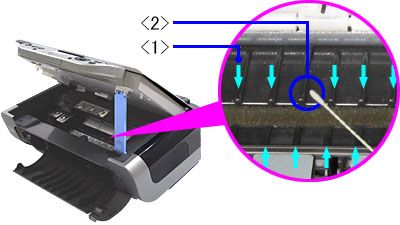Follow these steps if you see smudges on your printed pages.
Clean the bottom plate
-
Turn the printer ON and open the paper output tray. Make sure the paper thickness lever is moved to the left.
-
Open the Printer Properties menu for your Windows computer:
-
Windows 10: From the Desktop, select the Start menu > Devices > and scroll down to Devices and Printers.
-
Windows 8.1 or Windows 8: Tap the Windows key, tap the X key > Control Panel > Hardware and Sound > Devices and Printers.
-
Windows 7: Select the Start menu > Devices and Printers.
-
Windows Vista: Select the Start menu > Control Panel > Hardware and Sound > Printers.
-
Windows XP: Select the Start menu > Control Panel > Printers and Other Hardware > Printers and Faxes.
-
Right-click your model name icon, then select Printer properties from the menu.
-
Select the Maintenance tab, then Bottom Plate Cleaning.
 The layout you see may vary from the image below, depending on your version of Windows.
The layout you see may vary from the image below, depending on your version of Windows.
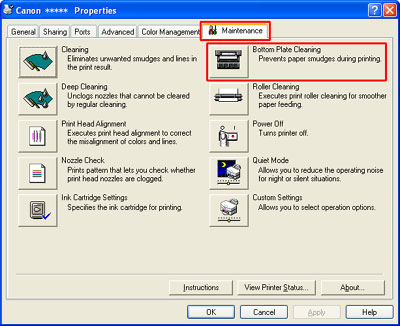 .
.
The Bottom Plate Cleaning screen displays with instructions.
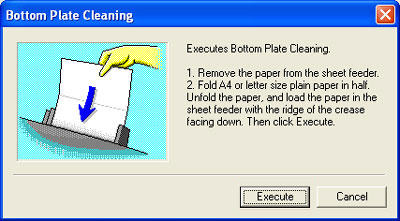
- Remove all paper from the sheet feeder.
- Fold a letter-sized sheet of plain white paper in half.
-
Unfold the paper, then load it into the auto sheet feeder with the opened side up, and the crease down.
 Be sure to unfold the paper before you load it or a paper jam may occur.
Be sure to unfold the paper before you load it or a paper jam may occur.
-
Select Execute.
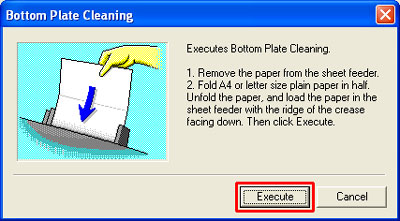
-
When the message displays, tap OK. When the paper ejects, the bottom plate cleaning is complete.
-
Examine the ejected paper. If it's still smeared with ink, perform the bottom plate cleaning up to two more times. If the paper is still smeared after three cleanings, follow the instructions below to clean the inside of the printer.
Clean the inside of the printer
-
Turn the machine OFF and unplug the cord from the power source.
-
Lift the scanning unit (printer cover) until it stops and use the scan unit support to hold it in place.
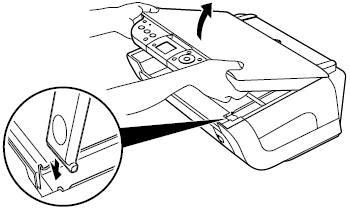
- Where you see the protrusions (1), use a dry cotton swab (2) to wipe off any ink.
 Don't touch the transparent film or any metal parts inside the printer. Doing so may damage it.
Don't touch the transparent film or any metal parts inside the printer. Doing so may damage it.