If paper is jammed, remove the paper jam then press <Black> or <Color> to clear the error.
Clearing credit card-sized or 4" x 6" paper jammed inside the printer:
- Power off the machine.
- Open the printer cover (scanning unit).
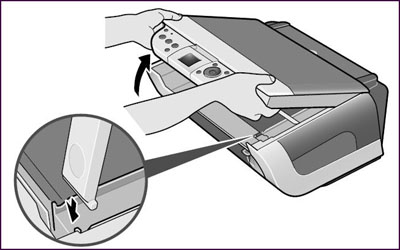
The above illustration shows a PIXMA MP450.
- Remove the jammed paper with your hands.
Note:
* Be careful not to dirty your hands.
* Do not use a pair of tweezers or the like to remove the jammed paper. If it touches the inner parts, this may cause a machine failure.

- Close the printer cover (scanning unit).
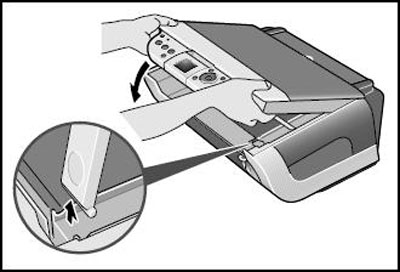
The above illustration shows a PIXMA MP450.
- Power the printer on. (The printer feeds the paper, resulting in ejecting the jammed paper.)
- Load paper properly in the portrait orientation to resume printing.
TOP
Clearing paper jams from the auto sheet feeder (ASF) or paper output slot:
- Power off the machine.
- Pull out the paper gently.


- If torn paper remains within the printer, open the scanning unit (printer cover) to remove it.
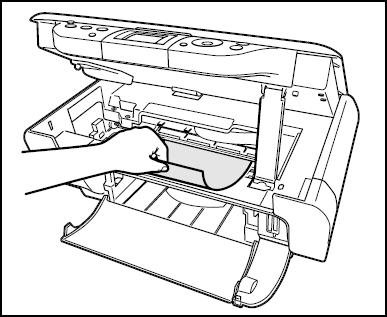
Caution: To prevent injury or damage to the unit avoid touching inner parts.
- Power the printer on and confirm that the Alarm lamp is off.

Note: Any jammed paper that remains within the printer may be ejected automatically.
- Load paper properly to resume printing.
If you cannot remove the jammed paper, OR if the printer continues to indicate that there is a paper jam, the printer will require servicing.
If your product issue was not resolved after following the steps above, or if you require additional help, please create or log in to your Canon Account to see your technical support options.
Or if you still need help, visit our Canon Community by clicking the button below to get answers:

____________________________________________________________________________________________
TOP