Printing Multiple Pages Continuously Banner printing Windows
[Roll paper (banner)]
You can print multiple pages as a single continuous image, without margins between pages.
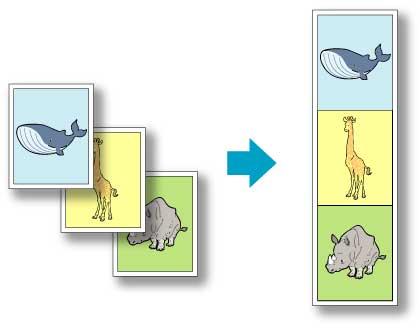
- This feature is only available with rolls. It cannot be used when printing on sheets.
- During banner printing, settings for conserving paper, number of copies, borderless printing, enlargement or reduction, and other layout-related settings are disregarded.
- Choose Print in the application menu.
- Select the printer in the dialog box, and then display the printer driver dialog box.
- Make sure the Main sheet is displayed.
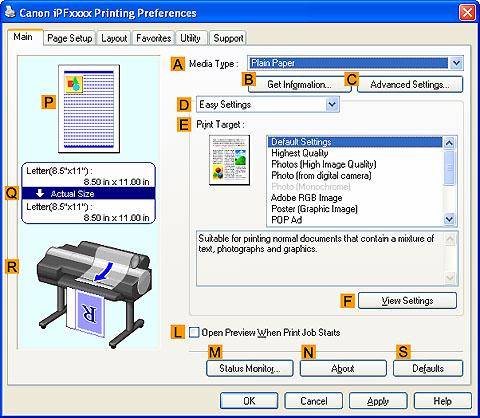
- In the "A":Media Type list, click the type of paper that is loaded.
- Click the Page Setup tab to display the Page Setup sheet.
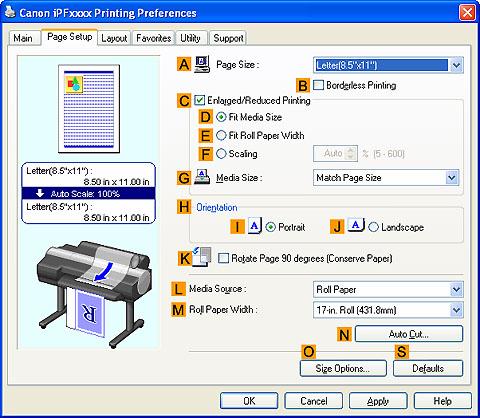
- Click Roll Paper (Banner) in the "L":Media Source list.
- Confirm the print settings and start printing.