Untitled Document
Ensure that the ink tank is installed properly.
Open the Top Cover, Paper Output Tray and Inner Cover, and then press on the 'PUSH' mark on the ink tank whose lamp is off until the ink tank clicks into place. Once the ink tank is installed properly its lamp will light red.

Ensure that all the orange tape has been peeled off as shown in (1). If a part of the orange tape remains as shown in (2), remove it completely.
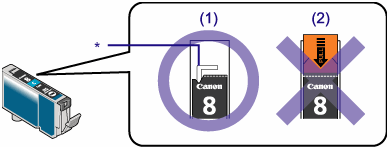
(1) Correct (An L-shaped notch* appears on the ink tank.)
(2) Incorrect (Orange tape remains. Peel off the tape along the perforation.)
Replace any incompatible tanks with the correct tanks
Ink tanks used by the printer:
Black (PGI-5BK) 
Cyan (CLI-8C) 
Magenta (CLI-8M) 
Yellow (CLI-8Y) 