Borderless printing ( with roll paper width) MacOSX
*Borderless printing is only available with rolls.
Scale to fit Roll Paper Width
Enlarge or reduce the original as a whole to match the roll paper width.
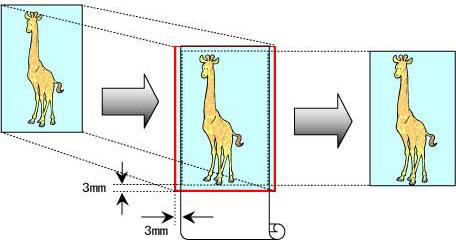
This topic describes how to enlarge originals before printing to match the roll width, based on the following example.
Document: Any type
Page size: A4 (210.0x297.0 mm)/Letter (8.3 x 11.7 in)
Paper: Roll
Paper type: Heavyweight Coated Paper
Roll paper width: 10 inches (254.0 mm)
- Choose Page Setup from the application menu to display the Page Attribute dialog box.
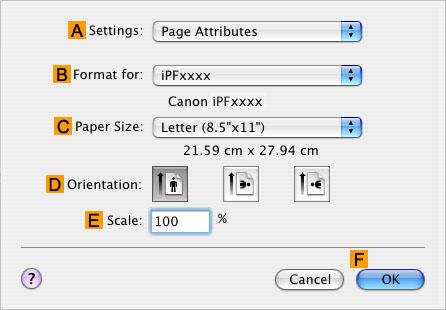
- Select the printer in the "B":Format for list.
- In "C":Paper Size , click the size of the original. In this case, click ISO A4 .
- Click "F":OK to close the dialog box.
- In the application, create an original that takes up the entire space of the paper size.
- Choose Print in the application menu.
- Access the Main pane.

- In the "A":Media Type list, select the type of paper that is loaded. In this case, click Heavyweight Coated Paper .
- Select the print target in the "E":Print Target list.
- Access the Page Setup pane.

- Click Roll Paper in the "A":Media Source list.
- Make sure the width of the loaded roll is displayed in the "B":Roll Paper Width list—here, 10 in. (254.0mm) .
- Make sure the CPage Size setting matches the original size as selected in "C":Paper Size in the Page Attribute dialog box—in this case, ISO A4 .
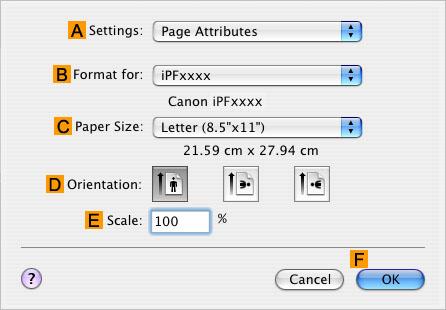
- Select the "D":Enlarged/Reduced Printing check box.
- Select the "H":Borderless Printing check box.
This ensures that "F":Fit Roll Paper Width is automatically selected in "D":Enlarged/Reduced Printing .
- Confirm the print settings, and then click "M":Print to start printing.