Borderless printing ( with roll paper width) Windows
*Borderless printing is only available with rolls.
Scale to fit Roll Paper Width
Enlarge or reduce the original as a whole to match the roll paper width.
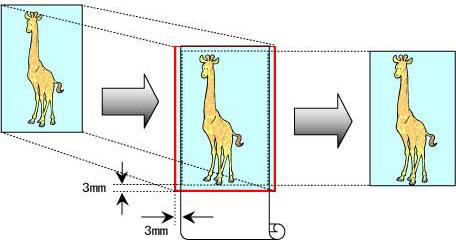
This topic describes how to enlarge originals before borderless printing to match the roll width, based on the following example.
Document: Any type
Page size: A4 (210.0x297.0 mm)/Letter (8.3 x 11.7 in)
Paper: Roll
Paper type: Heavyweight Coated Paper
Roll paper width: 10 inches (254.0 mm)
- In the application, create an original that takes up the entire space of the paper size.
*If you can specify the margin, as in Microsoft Word, set the margin at 0 mm.
For instructions on specifying the margin, refer to the software documentation.
- Choose Print in the application menu.
- Select the printer in the dialog box, and then display the printer driver dialog box.
- Make sure the Main sheet is displayed
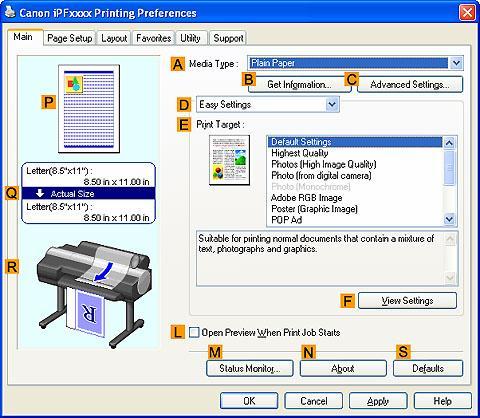
- In the "A":Media Type list, select the type of paper that is loaded. In this case, click Heavyweight Coated Paper .
- Select the print target in the "E":Print Target list.
- Click the Page Setup tab to display the Page Setup sheet.
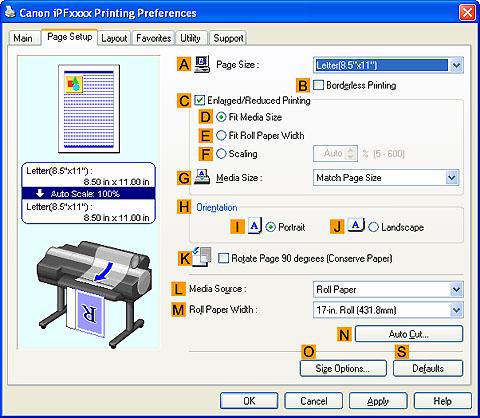
- In the "A":Page Size list, click the size of the original as specified in the application. In this case, click ISO A4 .
- Click Roll Paper in the "L":Media Source list.
- Select the "B":Borderless Printing check box to display the Information dialog box.

- Select the width of the loaded roll in the Roll Paper Width list—in this case, click 10-in. Roll (254.0mm) .
- Click OK to close the Information dialog box.
- In "C":Borderless Printing Method , make sure "E":Scale to fit Roll Paper Width is selected.
- Confirm the print settings and print as desired.