Borderless printing (with actual size) Windows
*Borderless printing is only available with rolls.
Print Image with Actual Size
- Prints originals at actual size, without enlarging or reducing them.
Originals must be prepared in a size that exceeds the dimensions of the paper by 3 mm (0.12 in) on each side.

This topic describes how to print borderlessly at actual size based on the following example.
Document: Any type
Page size: 10x12 inches (254.0x304.8 mm)
Paper: Roll
Paper type: Heavyweight Coated Paper
Roll paper width: 10 inches (254.0 mm)
- Create the original in the source application 3 mm (0.12 in) larger on each side than 254.0x304.8 mm (10 x 12 in) —that is, 260.0x310.8 mm (10.2 x 12.2 in)
"*If you can specify the margin, as in Microsoft Word, set the margin at 0 mm.
For instructions on specifying the margin, refer to the software documentation."
*The extra 3 mm (0.12 in) on each side will not be printed. Create the original so that it fits inside the paper area to be printed on.
- Choose Print in the application menu.
- Select the printer in the dialog box, and then display the printer driver dialog box.
- Make sure the Main sheet is displayed.
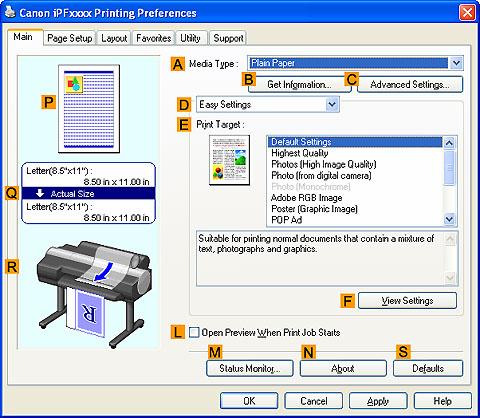
- In the "A":Media Type list, select the type of paper that is loaded. In this case, click Heavyweight Coated Paper .
- Select the print target in the "E":Print Target list.
- Click the Page Setup tab to display the Page Setup sheet.
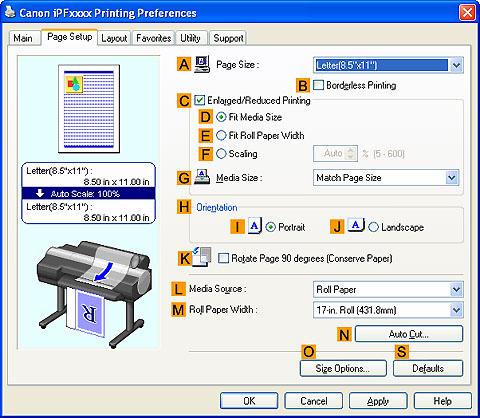
- In the "A":Page Size list, click the size of the original as specified in the source application. In this case, click 10"x12" .
- Click Roll Paper in the "L":Media Source list.
- Select the "B":Borderless Printing check box to display the Information dialog box.
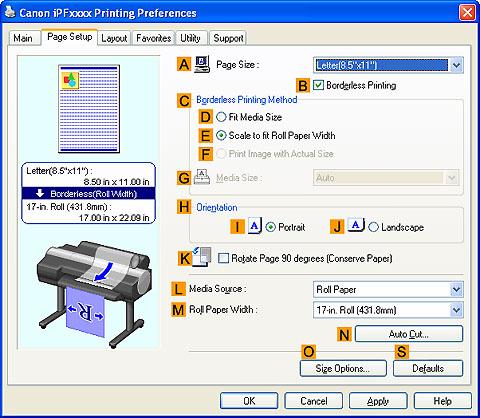
- Select the width of the loaded roll in the Roll Paper Width list—in this case, click 10-in. Roll (254.0mm) .
- Click OK to close the Information dialog box.
- In "C":Borderless Printing Method , click "F":Print Image with Actual Size .
- Confirm the print settings and print as desired.