How to print with saved roll paper (no margin for leading and trailing edges) MacOS 9
No Spaces at Top or Bottom (Conserve Paper
You can print without feeding the paper for blank portions of originals if there are top and bottom margins in originals.
This enables you to conserve as much paper as the size of the margins.
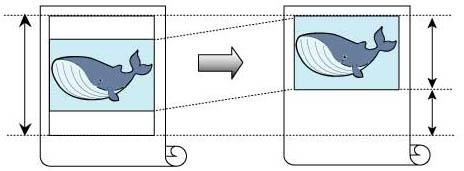
This topic describes how to conserve roll paper when printing originals that have a top and bottom margin, based on the following example.
Document: Any type
Page size: A4 (210.0x297.0 mm)/Letter (8.3 x 11.7 in)
Paper: Roll
Paper type: Plain Paper
Roll paper width: A3/A4 roll (297.0 mm [11.7 in])
- Select the printer in Chooser .
- Choose Page Setup from the application menu to display the Page Attribute dialog box.
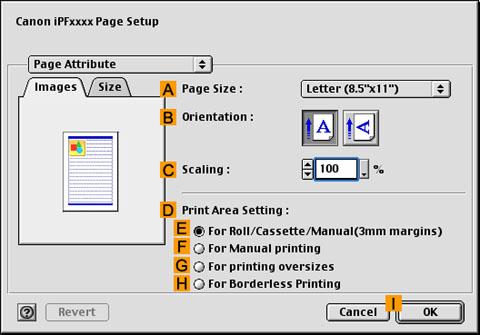
- In "A":Page Size , click the size of the original. In this case, click ISO A4 .
- Click "I":OK to close the dialog box.
- Choose Print in the application menu.
- Make sure the Main pane is displayed.
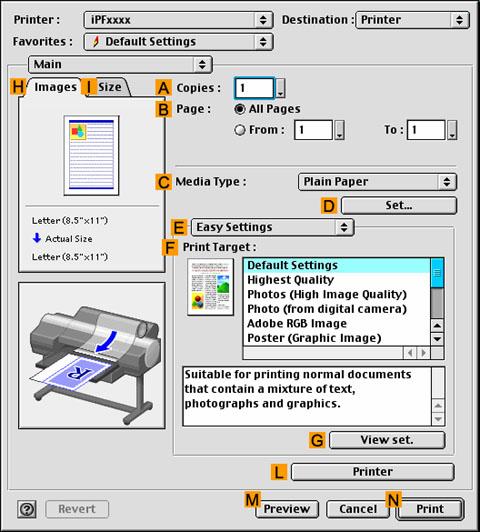
- In the "C":Media Type list, select the type of paper that is loaded. In this case, click Plain Paper .
- Access the Finishing pane.
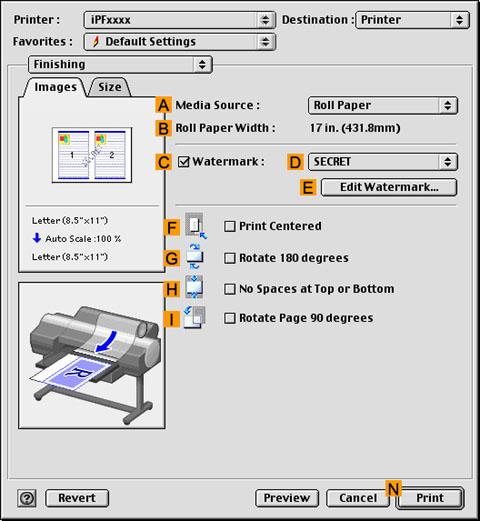
- Click Roll Paper in the "A":Media Source list.
- Make sure the width of the loaded roll is displayed in "B":Roll Paper Width —in this case, ISO A3/A4 (297.0mm) .
- Select the "H":No Spaces at Top or Bottom check box.
- Confirm the print settings, and click "N":Print to start printing.