How to print with saved roll paper (rotate page to 90 degrees) Mac OSX
| Article ID: ART123825 |
| |
Date published: 05/12/2015 |
| |
Date last updated: 08/17/2015 |
Solution
How to print with saved roll paper (rotate page to 90 degrees) Mac OSX
Rotate Page 90 degrees (Conserve Paper)
When originals are printed in portrait orientation, the original is rotated 90 degrees before printing if it fits within the roll width.
This enables you to conserve paper.
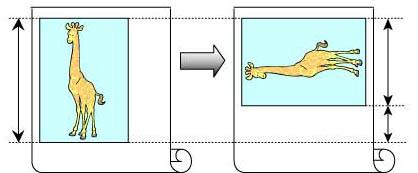
This topic describes how to conserve roll paper by rotating originals 90 degrees before printing, based on the following example.
Document: Any type
Page Size: A4 (210.0x297.0 mm)/Letter (8.3 x 11.7 in)
Paper: Roll
Paper type: Plain Paper
Roll paper width: A3/A4 roll (297.0 mm [11.7 in])
This example illustrates how to rotate an A4 (210.0x297.0 mm)/Letter (8.3 x 11.7 in) original in portrait orientation 90 degrees to fit within the width of A3/A4 roll (297.0 mm [11.7 in]), which enables you to conserve paper.
- Choose Page Setup in the application menu to display the Page Attribute dialog box.
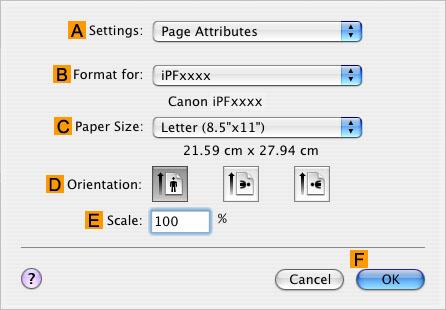
- Select the printer in the "B":Format for list.
- In the "C":Paper Size list, click the size of the original. In this case, click ISO A4 .
- Click "F":OK to close the dialog box.
- Choose Print in the application menu.
- Access the Main pane.

- In the "A":Media Type list, select the type of paper that is loaded. In this case, click Plain Paper .
- Access the Page Setup pane.
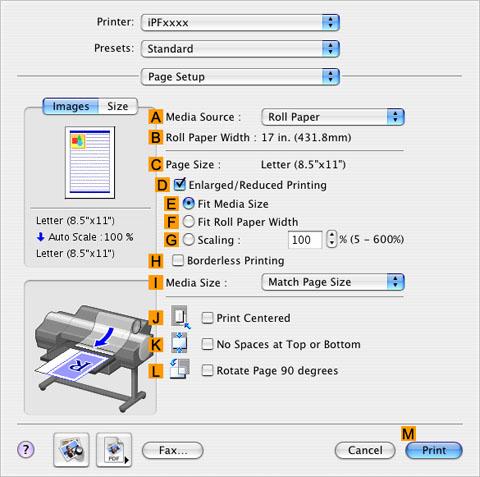
- Click Roll Paper in the "A":Media Source list.
- Make sure the width of the loaded roll is displayed in "B":Roll Paper Width —in this case, ISO A3/A4 (297.0mm) .
- Make sure the "C":Page Size setting matches the original size as selected in "C":Paper Size in the Page Attribute dialog box—in this case, ISO A4 .

- Select the "L":Rotate Page 90 degrees check box.
- Confirm the print settings, and then click "M":Print to start printing.