Replacing the Maintenance Cartridge (iPF8000S/iPF8100)
Important
- Do not remove the Maintenance Cartridge except to replace it.
- To prevent ink from leaking from a used Maintenance Cartridge , avoid dropping the cartridge or storing it at an angle. Otherwise, ink may leak and cause stains.
- Ink adheres to the top of the Maintenance Cartridge after it has been used. Handle the Maintenance Cartridge carefully during replacement. The ink may stain clothing.
- The remaining Maintenance Cartridge capacity is recorded on each printer. Do not install a used Maintenance Cartridge in another printer.
- Make sure no print jobs are in progress.
If a message prompts you to replace the Maintenance Cartridge, press the OK button. Steps 2-5 are unnecessary in this case. Go to step 6 and remove the Maintenance Cartridge.
- Press the Menu button to display MAIN MENU.

- Press
 or
or  to select Maintenance, and then press the
to select Maintenance, and then press the  button.
button.
- Press
 or
or  to select Repl. maint cart, and then press the
to select Repl. maint cart, and then press the  button.
button.
- Press
 or
or  to select Yes, and then press the OK button.
to select Yes, and then press the OK button.
A message on the Display Screen advises you to open the Maintenance Cartridge Cover.
- At this point, open the Maintenance Cartridge Cover.

-
Hold the used Maintenance Cartridge by the grip (a) with one hand and put your other hand under the Maintenance Cartridge to hold it firmly on the bottom, keeping it level as you pull it out.

Important
- Used Maintenance Cartridge is heavy. Always grasp the cartridge firmly and keep the cartridge level during removal and storage. If you drop a used Maintenance Cartridge or store it at an angle, ink may leak and cause stains.
-
Open the box, remove the plastic bag, packaging material, and Shaft Cleaner , and take out the Maintenance Cartridge .

-
Attach the packaging material to the used Maintenance Cartridge and put it in the box. Keep it level as you put it in the plastic bag. Expel excess air from the plastic bag and seal the zipper.

-
Confirm the Maintenance Cartridge is right-side up, put it in the box, and store it so that it stays level.

-
Wipe away any soiling on the Maintenance Cartridge Cover.
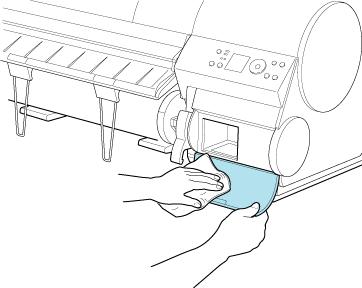
-
Keeping the new Maintenance Cartridge level, insert it all the way in.

-
Close the Maintenance Cartridge Cover.
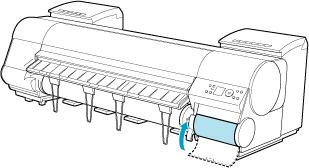
-
Press the OK button.

-
Press  or
or  to select Yes, and then press the OK button.
to select Yes, and then press the OK button.
After the Carriage is moved, the Display Screen indicates Open Upper Cover.
Note
If you do not respond within two minutes, shaft cleaner replacement is canceled and the printer goes online automatically. In this case, repeat the procedure.
-
Open the Top Cover.

-
Grasp the Shaft Cleaner on the right side of the Carriage by the grips (a) and pull it toward the right to remove it.

-
Holding the new Shaft Cleaner by the grips (a), attach it to the Carriage.

-
Close the Top Cover.
