Setting and function of the printer driver (Windows) - Layout sheet
The following settings are available on the Layout sheet. For details on settings items, refer to the printer driver help.
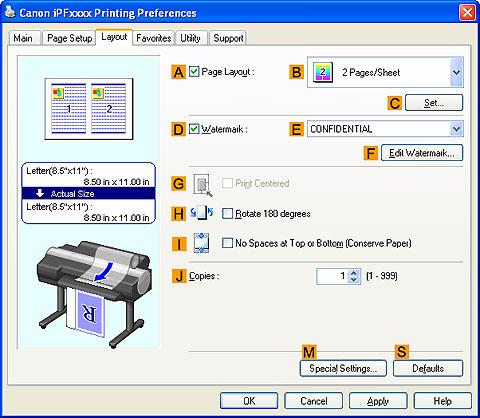
| Page Layout |
Activate this setting to select a particular page layout. |
|
|
Click to display one of the following dialog boxes depending on the selection in Page Layout . In these dialog boxes, you can specify layout details and which pages to print, as well as other settings.
Page Layout Printing
Pages to Print
FreeLayout Settings
|
| Watermark |
Activating this option makes two settings available, Watermarks and Edit Watermark. |
|
|
Lists the provided watermarks. Choose the watermark to print. |
|
|
Click to display the Edit Watermark dialog box for creating your own, original watermark. |
| Print Centered |
Activate this setting to print document images in the center of the paper. |
| Rotate 180 degrees |
Activate this option to rotate document images by 180 degrees before printing. |
| No Spaces at Top or Bottom (Conserve Paper) |
Activate this setting to print the next image skipping blank areas above and below printable data in documents, which enables you to conserve the paper. |
| Copies |
Enter the number of copies to print, in a range of "1-999." |
| Special Settings |
If the printing results are not as you expected, click this option to change how printing is processed. |
| Defaults |
Click to restore all settings on the sheet to the default values. |