Printing the Nozzle Check Pattern
Print the nozzle check pattern to determine whether the ink ejects properly from the Print Head.
1. Make sure that the machine is turned on, then load a sheet of A4 or Letter-sized plain paper in the Rear Tray or the Cassette.
2. Open the Paper Output Tray, and then open the Output Tray Extension.
3. Press the Paper Feed Switch to select the paper source where you have loaded paper.
4. Print the nozzle check pattern.
- Select 'Settings' on the HOME screen.
- Select 'Maintenance', then press the <OK> button. The Maintenance screen is displayed.
- Select 'Nozzle check pattern' (3) and then press the <OK> button. The pattern print confirmation screen is displayed.

- Select 'Yes' (4) and then press the <OK> button. The nozzle check pattern is printed, and the pattern confirmation screens are displayed alternately.

5. Examine the pattern and take the appropriate action.
Top of Page
Examining the Nozzle Check Pattern
Follow the procedure below to examine the nozzle check pattern, and perform cleaning if necessary.
Note : If the ink level is low, the nozzle check pattern is not printed correctly. Replace the relevant ink tank.
1. Check the nozzle check pattern you printed.

(1) Check if lines in this pattern are missing.
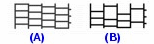
(A) Good
(B) Lines are missing
(2) Check if there are white streaks in this pattern.

(A) Good
(B) White streaks present
2. The confirmation screens for white streaks and missing lines are displayed alternately. Select the pattern that is closer to the nozzle check pattern that you printed.
If There Are No Missing Lines and No White Streaks :
(1) Select 'All A' and press the <OK> button. The LCD returns to the Maintenance screen.

If Lines Are Missing or White Streaks Are Present
(1) Select 'Also B' and press the <OK> button. The cleaning confirmation screen is displayed.
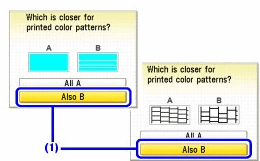
(2) Select 'Yes' and press the <OK> button to start Print Head Cleaning.
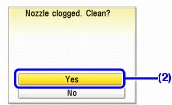
Top of Page