If paper is jammed, remove the paper jam then press <Black> or <Color> to clear the error.
Clearing credit card-sized or 4" x 6" paper jammed inside the printer:
- Power off the machine.
- Open the printer cover (scanning unit).

The above illustration shows a PIXMA MP470.
- Remove the jammed paper with your hands.
Note:- Be careful not to dirty your hands.
- Do not use a pair of tweezers or the like to remove the jammed paper. If it touches the inner parts, this may cause a machine failure.

- Close the printer cover (scanning unit).
- Power the printer on. (The printer feeds the paper, resulting in ejecting the jammed paper.)
- Load paper properly in the portrait orientation to resume printing.
TOP
Clearing paper jams from the rear tray or paper output slot:
- Power off the machine.
- Pull out the paper gently.
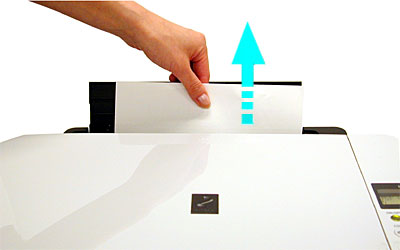

- If torn paper remains within the printer, open the scanning unit (printer cover) to remove it.
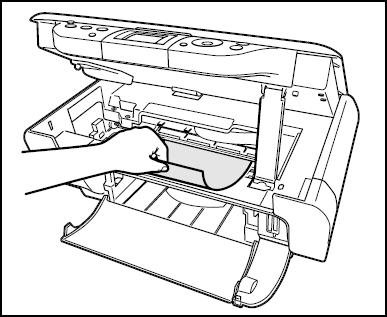
Caution: To prevent injury or damage to the unit avoid touching inner parts.
- Power the printer on and confirm that the Alarm lamp is off.
Note: Any jammed paper that remains within the printer may be ejected automatically.
- Load paper properly to resume printing.
TOP