If the Alarm light on your printer panel (LED) is lit orange or flashed orange and green, check the Error Code (the letter E and a number will display alternately), and refer to the section below that addresses your occurrence:
- Section 1. Lamp is lit orange table
- Section 2. Lamp flashed orange and green
Section 1
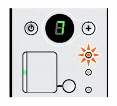

If the power and alarm lamps flash
alternately green and orange, skip to the section below the table for help.
Error code displays and lamp is lit orange
|
Error Code
|
Cause
|
Action
|
| E, 2 |
|
Reload the paper correctly and press the Black or Color button. |
| E, 3 |
There is a paper jam. |
Clear the jam, reload the paper in the machine correctly, then press the Black or Color button. |
| E, 4 / 5 |
|
Install the correct ink cartridge.
|
| E, 7 |
The Ink cartridge isn't installed in the correct position. |
Install the cartridge in the correct position. |
| E, 8 |
The ink absorber is almost full. |
-
The machine has a built-in ink absorber to hold the ink used during print head cleaning.
-
Press the Black or Color button to clear the error and continue the print task.
-
Printing is disabled once the ink absorber becomes completely full
|
| E, 9 |
The digital camera or digital video camcorder connected isn't compatible with this machine. |
-
A communication time out occurs if an operation takes too long or if it takes too much time to send data. In this case, disconnect and reconnect the USB cable.
-
When printing from a PictBridge compliant device, you may have to select a PictBridge compliant print mode on the device before connecting it to the machine.
-
You may also have to turn on your device or select Play mode manually after connecting to the printer.
-
If the error still isn't resolved, check to see if you can print another photograph.
|
| E, 1, 3 |
|
-
To continue printing without this function, press the Stop/Reset button for at least 5 seconds.
-
Replace the ink cartridge as soon as you're finished printing.
-
Please be advised that Canon shall not be liable for any malfunction or trouble caused by continuation of printing under the ink out condition.
|
| E, 1, 4 |
The ink cartridge can't be recognized. |
The ink cartridge may not be compatible with this machine. Install the correct cartridge. |
| E, 1, 5 |
|
-
Open the cover and install the cartridge properly. If the error isn't resolved, the FINE Cartridge may be damaged.
-
If you require additional help, please create or log in to your Canon Account to see your additional options.
|
| E, 1, 6 |
The ink has run out. |
-
Replace the ink cartridge and close the cover.
-
Or, to continue printing, press the Stop/Reset button for at least 5 seconds. Printing continues under the ink out condition.
-
Replace the cartridge immediately after printing.
|
| E, 1, 9 |
PictBridge compliant device is connected via a USB hub. |
If a PictBridge compliant device is connected via a USB hub, remove it and connect it directly to the machine. |
| E, 2, 0 |
|
|
Section 2
Lights flash alternately green and orange
If the power and alarm lamps flash alternately green and orange, follow the steps below.
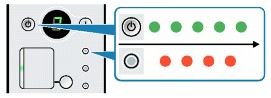
-
Disconnect the USB cable from the printer.
-
Unplug the machine from the power supply and wait for at least 15 minutes.
-
Plug the machine back in and turn the machine back on.
If your product issue was not resolved after following the steps above, or if you require additional help, please create or log in to your Canon Account to see your technical support options.
Or if you still need help, visit our Canon Community by clicking the button below to get answers:

____________________________________________________________________________________________