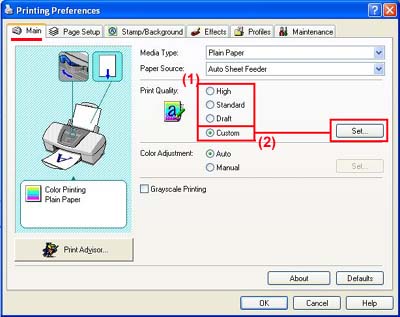Change the Print Quality setting to High (Windows)
| Article ID: ART124225 |
| |
Date published: 05/12/2015 |
| |
Date last updated: 08/14/2015 |
Description
Change the Print Quality setting to High (Windows)
Solution
Change the Print Quality Setting to High (Windows)
As a temporary solution, set the 'Print Quality' setting to 'High'.
- Select the command you use to perform printing from the program you are using. (In general, select 'Print' on the File menu to open the Print dialog box.)
- Select your model name and click 'Preferences' (or 'Properties'). The printer driver setup window appears.
- Set the desired print quality in the 'Print Quality' section.
- Select 'High'.