Setting the Paper Size and Type
The default setting is [LTR] and [PLAIN PAPER]. When you place other sizes and/or types of paper, follow this procedure to change the settings. The procedure is the same for the paper cassette and multi-purpose feeder except for selecting the paper cassette or multi-purpose feeder in step 4.
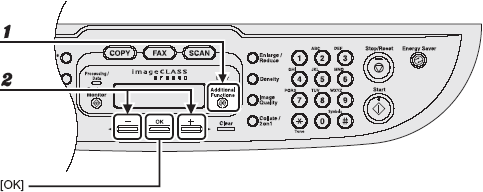
- Press <Additional Functions>.
- Press <
 > or <
> or < > to select [COMMON SETTINGS], then press <OK>.
> to select [COMMON SETTINGS], then press <OK>.

- Press <
 > or <
> or < > to select [PAPER SETTINGS], then press <OK>.
> to select [PAPER SETTINGS], then press <OK>.
- Press <
 > or <
> or < > to select [CASSETTE] or [MP TRAY], then press <OK>.
> to select [CASSETTE] or [MP TRAY], then press <OK>.
- Press <
 > or <
> or < > to select [PAPER SIZE], then press <OK>.
> to select [PAPER SIZE], then press <OK>.
-
Press < > or <
> or < > to select the paper size, then press <OK>.
> to select the paper size, then press <OK>.
[LTR], [LGL], [A4], [B5], [A5], [EXECUTIVE], [COM10], [MONARCH], [DL], [ISO-C5]
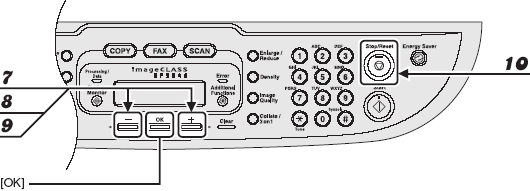
-
Press < > or <
> or < > to select [CASSETTE] OR [MP TRAY], then press <OK>.
> to select [CASSETTE] OR [MP TRAY], then press <OK>.
-
Press < > or <
> or < > to select [PAPER TYPE], then press <OK>.
> to select [PAPER TYPE], then press <OK>.
-
Press < > or <
> or < > to select the paper type, then press <OK>.
> to select the paper type, then press <OK>.
You can select from the following paper types:
[PLAIN PAPER] or [PLAIN PAPER L]*1 for Plain paper (18 lb to 24 lb (64 g/m2 to 90 g/m2 ))
[HEAVY PAPER] or [HEAVY PAPER H] *2 for Heavy paper 928 lb to 32 lb (105 g/m2 to 128 g/m2 )) or Envelope
[TRANSPARENCY] for Transparency
*1 If paper curls excessively when printed with [PLAIN PAPER] selected, select [PLAIN PAPER L].
*2 If print fixing is not sufficient when printed with [HEAVY PAPER] selected, select [HEAVY PAPER H].
-
Press <Stop/Reset> to return to standby mode.