Untitled Document
Aligning the Print Head
1.Press the 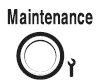 button
button
2. Press the  button four times. The number 4 will appear in the Pages Required section of the menu.
button four times. The number 4 will appear in the Pages Required section of the menu.
3. Press the <print> button. The printer will print the alignment test patterns
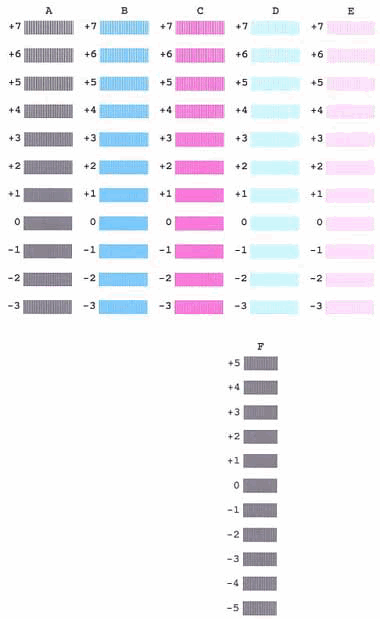
4. Press the  or
or  Arrow buttons to enter the number that corresponds with the smoothest looking test pattern. The setting will appear in the Optimize Image of the menu.
Arrow buttons to enter the number that corresponds with the smoothest looking test pattern. The setting will appear in the Optimize Image of the menu.
5. Press the <Print> button. Repeat the process for the remaining columns
6. When the last column setting is completed, the print button will blink several times.
7. When the light in the Print button stops blinking, press the 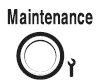 button to exit.
button to exit.