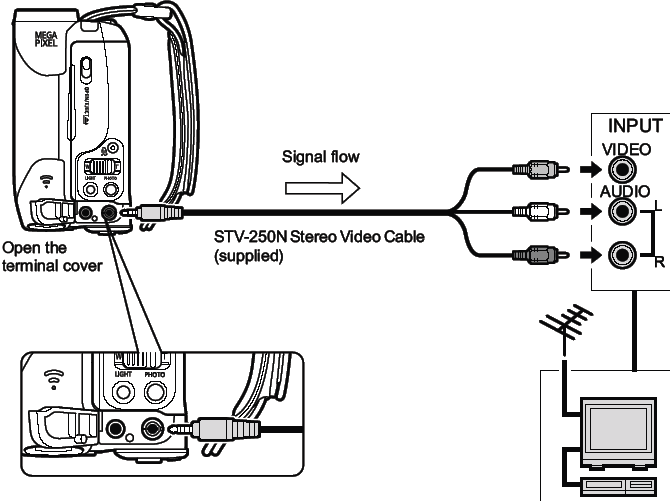Playing back video on a Television screen
Selecting the Type of TV
During playback, set the [TV TYPE] option according to the TV set to which you connect the camcorder.
Available only in the mode PLAY.

-
Press the <FUNC.> button to open the [FUNC.] menu.
-
With the joystick select (  ) the
) the  icon and press (
icon and press (  ).
).
-
Select ( ) the [VCR SETUP] menu and press (
) the [VCR SETUP] menu and press ( ). Then, select (
). Then, select ( ) the [TV TYPE] option and press (
) the [TV TYPE] option and press ( ).
).
-
Select a setting option and press (  ) to save the changes.
) to save the changes.
- [WIDE TV]: TV sets with 16:9 aspect ratio.
- [NORMAL TV]: TV sets with 4:3 aspect ratio.
-
Press the <FUNC.> button to close the menu.
Connection Diagram
Refer also to the TV or VCR instruction manual.