Transferring Memory Card Images to a Computer ZR600/700
With the supplied USB cable and Digital Video Software, you can browse and archive images or arrange still images for printout.
Also see Direct Transfer (Windows OS only)
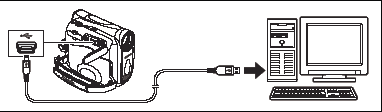

- Do not disconnect the USB cable, open the memory card cover, remove the memory card, change the position of the TAPE/CARD switch or turn off the camcorder and computer while data is being transferred to the computer (while the camcorder's card access indicator is flashing). Doing so may damage the memory card's data.
- Operation may not work correctly depending on the software and the specifications/settings of your computer.
- The image files on your memory card and the image files saved on the hard disk drive of your computer are valuable, original data files. If you wish to use image files on your computer, make copies of them first, and use the copied file, retaining the original.
- Make sure that camcorder and computer are not connected with a DV cable before connecting the camcorder to the computer using the USB cable. Otherwise, the computer may not operate properly.
|

- We recommend powering the camcorder from a household power source while it is connected to the computer.
- Refer also to the computer instruction manual.
- Users of Windows XP and Mac OS X:
-
- Your camcorder is equipped with the standard Picture Transfer Protocol PTP) allowing you to download still images (JPEG only) by simply connecting the camcorder to a computer via USB cable without installing the software from the DIGITAL VIDEO SOLUTION DISK.
|
Direct Transfer (Windows OS only)
You can transfer images to a computer by operating the camcorder.
Preparations
Transferring All Images, New Images or Images with Transfer Orders
Transferring a Selected Image
Transferring a Still Image as Wallpaper
 ALL IMAGES... ALL IMAGES... |
Transfers all images to the computer. |
 NEW IMAGES... NEW IMAGES... |
Transfers only those images that have not yet been transferred to the computer. |
 TRANSFER ORDERS... TRANSFER ORDERS... |
Transfers images with transfer orders to the computer. |
 SELECT & TRANSFER... SELECT & TRANSFER... |
Allows you to select an image and transfers the selected image to the computer. |
 WALLPAPER... WALLPAPER... |
Allows you to select a still image and transfers the selected image to the computer as wallpaper. |
Preparations
The first time you connect the camcorder to the computer, you need to install the software and set the auto-launch setting.
- Install the supplied Digital Video Software.
- Set the camcorder to CARD PLAY mode.
- Connect the camcorder to the computer using the USB cable.
- Set the auto-launch setting.
- The direct transfer menu appears on the camcorder screen and the  button lights up.
button lights up.
 From the second time on, you only need to connect the camcorder to the computer to transfer images. From the second time on, you only need to connect the camcorder to the computer to transfer images. |
Transferring All Images, New Images or Images with Transfer Orders
To transfer images with transfer order, you need to set the transfer orders.
- Turn the SET dial to select [
 ALL IMAGES], [
ALL IMAGES], [ NEW IMAGES] or [
NEW IMAGES] or [ TRANSFER ORDERS]l.
TRANSFER ORDERS]l.
- A confirmation message appears.
- Press the
 button.
button.
- The images are transferred to the computer and displayed in the Main Window of ZoomBrowser EX.
- The camcorder displays the transfer menu when transfer is complete.
- To cancel transfer, press up or down on the joystick to select [CANCEL] and press the middle of the joystick, or press the <MENU> button.
Transferring a Selected Image
- Turn the SET dial to select [
 SELECT & TRANSFER].
SELECT & TRANSFER].
- Press the
 button.
button.
- Select the image you wish to transfer with the <CARD +/-> button.
- Press the
 button.
button.
- The selected image is transferred to the computer and displayed in the Main Window of ZoomBrowser EX.
- To continue transferring, select another image with the <CARD+/-> button.
- Pressing the <MENU> button brings you back to the transfer menu.
Transferring a Still Image as Wallpaper
- Press up or down on the joystick to select [
 WALLPAPER].
WALLPAPER].
- Press the
 button.
button.
- Select the still image you wish to transfer as wallpaper with the <CARD +/-> button.
- The selected image is transferred to the computer and displayed on the desktop.
- Pressing the <MENU> button brings you back to the transfer menu.

- You can press the SET dial in place of the
 button. With [ button. With [ ALL IMAGES], [ ALL IMAGES], [ NEW IMAGES] or [ NEW IMAGES] or [ TRANSFER ORDERS], a confirmation message appears. Turn the SET dial to select [OK] and press the SET dial. TRANSFER ORDERS], a confirmation message appears. Turn the SET dial to select [OK] and press the SET dial.
- When transferring with the
 button, the camcorder retains the transfer setting even if you turn it off or change the position of the TAPE/CARD switch. When you have selected [ button, the camcorder retains the transfer setting even if you turn it off or change the position of the TAPE/CARD switch. When you have selected [ SELECT & TRANSFER] or [ SELECT & TRANSFER] or [ WALLPAPER], the screen to select a still image appears. Press the <MENU> button to display the WALLPAPER], the screen to select a still image appears. Press the <MENU> button to display the
- direct transfer menu.
- When the protect switch of the SD Memory Card is activated during image transfer, the images will not be marked as "already transferred", and will be transferred again when you select [
 NEW IMAGES] later. NEW IMAGES] later.
|