How to enable and select 48-bit color or 16-bit grayscale
Note: To successfully scan using 48-bit color or 16-bit grayscale, you must access ScanGear from within a software application that supports 48/16 bit images. CanoScan Toolbox does not support 48/16 bit images and therefore cannot be used with this setting.
You must be in ScanGear Advanced Mode to select 48-bit color or 16-bit grayscale.
Selecting 48-bit Color or 16-bit Grayscale
- Access ScanGear and click on Advanced Mode.
- Click the down arrow next to 'Color Mode' and select either 'Color(48bit)' or 'Grayscale(16bit). If the 'Color(48bit)' option is not available, then the option needs to be enabled first (see below).
Note: Grayscale(16bit) is only available when film is selected as the source.
How to Enable 48/16-bit Scanning
- From Advanced Mode, click the Preferences button.
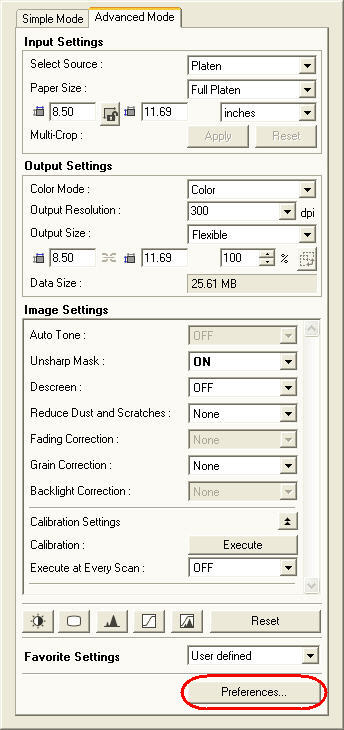
- Select the Scan tab.
- Click the check box next to 'Enable 48/16 bit Output'.

- Click OK and then attempt to select the desired output as described above.