Preparing your Disc for Playing on a DVD Player
In order to play the disc you recorded on a DVD player, a computer's DVD drive or other digital device, you need to finalize it first. Refer also to the instruction manual of the DVD player/recorder or the computer's DVD drive.

- When finalizing a disc, always power the camcorder directly from a power outlet. The finalization process cannot be started if the camcorder is powered only with the battery pack.
- Do not disconnect the power adapter while the disc finalization is in progress. Doing so can interrupt the process and result in lost data.
- Depending on the type of disc and the disc specification, after finalizing the disc you may not be able to initialize the disc, edit your recordings or add new recordings to the disc.
- Do not finalize with the camcorder discs that were not recorded using this camcorder.
- A finalized DVD-RW in VIDEO mode can be unfinalized to allow recording additional scenes and other limited editing options.
- Once finalized, you cannot add recordings to a DVD-R disc.
- The time required to complete the disc finalization will vary depending on the scene recording conditions and the amount of free space remaining on the disc.
|
Restrictions after Disc Finalization
| -- |
Additional Recordings
|
Edit Recordings
|
Initializing the Disc
|
| DVD-R in VIDEO mode |
No
|
No
|
No
|
| DVD-RW in VIDEO mode |
No
|
No
|
Yes
|
| DVD-RW in VR mode |
Yes
|
Yes
|
Yes
|
Changing the Disc Title
Before you finalize your disc, you can give it a title. The disc title will not be displayed on the camcorder but will be displayed on the index screen when playing the finalized disc in most DVD players or a computer's DVD drive (depending on the DVD playing software).

-
Set the camcorder to play movies or view still images recorded on the disc ( or
or  /
/ ).
).
-
Press the <MENU> button.
-
Use the omni selector (
 ,
, ) to select the [DISC OPERATIONS] menu and then select the [DISC TITLE] option.
) to select the [DISC OPERATIONS] menu and then select the [DISC TITLE] option.
-
Select (
 ,
, 
 ) one character at a time and press (
) one character at a time and press ( ) to add it to the title.
) to add it to the title.
- Select [BACKSPACE] and press ( ) to delete the last character in the title.
) to delete the last character in the title.
- You can set a title up to 20 characters long.
-
Once you finish editing the title, select [SET] and press ( ).
).
-
Select [YES] and press ( ) to save the title.
) to save the title.
- Select [NO] and press ( ) to cancel the operation and return to the menu.
) to cancel the operation and return to the menu.
-
Press the <MENU> button to close the menu.
Finalizing the disc
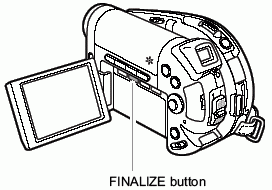
-
Set the camcorder either to record or play movies or to record or view still images on the disc ( ,
, ,
,  /
/ or
or  /
/ ).
).
-
Press the <FINALIZE> button.
-
Select [YES] and press ( ) to start the disc finalization.
) to start the disc finalization.
- Select [NO] and press ( ) to cancel the operation.
) to cancel the operation.
- The disc finalization progress bar and the remaining time are displayed.
- Depending on the size of the non-recorded area of the disc, the finalization process may be lengthy.
- Avoid moving the camcorder while the disc finalization is in progress.
- When using a finalized disc, the finalization mark "F" will appear next to the disc type and disc specification displays.
 The disc finalization can also be selected from the [DISC OPERATIONS] menu using the <MENU> button. The disc finalization can also be selected from the [DISC OPERATIONS] menu using the <MENU> button. |
Playing Back your Disc on a DVD Player or a Computer's DVD Drive
After you finalized your disc, you can play it on a DVD-R or DVD-RW compatible DVD player, DVD recorder or DVD drive on a computer. On most DVD players look for the DVD-R/RW compatibility logo  . Refer also to the instruction manual of your DVD player or DVD recorder.
. Refer also to the instruction manual of your DVD player or DVD recorder.
Playing the Disc on a DVD Player
-
Turn on the TV and DVD player.
-
Insert a finalized disc in the DVD player.
-
Select the scene you want to play from the index screen.
 For specific information regarding operation of your DVD player and disc compatibility please refer to your DVD players users guide. For specific information regarding operation of your DVD player and disc compatibility please refer to your DVD players users guide. |
Playing the Disc on a Computer's DVD Drive
-
Insert a finalized disc in the computer's DVD drive.
-
To play back movies:
- If your DVD playback software does not lunch automatically when inserting a DVD, run the DVD playback software.
- Refer also to the instruction manual and help modules of your DVD playback software.
-
To view still images recorded on the disc:
- If your DVD playback software is running, close it.
- Select the DVD drive with the File Manager software installed in your computer (for example "My Computer" in Windows operating systems, etc.) and select the still images you want to display (You can alternatively use your preferred Image Management software or any other software for cataloguing, browsing or editing digital images installed in your computer).
 You need to have DVD playback software installed in your computer to play the DVD. You need to have DVD playback software installed in your computer to play the DVD.
- DVD-RW discs recorded in VR mode can only be played on VR compatible DVD players. Depending on your DVD player/recorder you may not be able to play the disc.
- In order to view the still images recorded on the disc in a DVD player, you have to convert individual images to scenes, or create a Photomovie scene - a slideshow scene of all the still images on the disc before you finalize the disc.
- The resolution of Photomovie scenes will be lower than that of the original still images.
|