Attaching Sound Memos to Images
In replay mode (including single replay, index replay and magnifying replay) you can attach sound memos (up to 60 seconds) to an image. The sound data is saved in WAVE format.
1. Select [ (Sound Memo)] in the [
(Sound Memo)] in the [ (Replay)] menu.
(Replay)] menu.
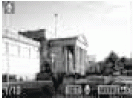
 appears
appears
2. Select the image to which you wish to add a sound memo using the  or
or  button, then press the <FUNC./SET> button.
button, then press the <FUNC./SET> button.

The A/V panel appears.
3. Select [ (Record)] using the
(Record)] using the  or
or  button, then press the <FUNC./SET> button.
button, then press the <FUNC./SET> button.
- The recording starts and the elapsed time is displayed. Speak towards the microphone of the camera.
- To stop recording, press the <FUNC./SET> button. To restart recording press the <FUNC./SET> button again.
- You can add as many sound memos as you like until their total time reaches 60 seconds.
Playing back the Sound memos
Select [ ] in step 3 above. Images with sound memos are displayed with the
] in step 3 above. Images with sound memos are displayed with the  mark (simple display or detailed display). To start playback, press the <FUNC./SET> button. To stop playback, press the <FUNC./SET> button again. You can adjust the volume using the
mark (simple display or detailed display). To start playback, press the <FUNC./SET> button. To stop playback, press the <FUNC./SET> button again. You can adjust the volume using the  or
or  button.
button.
Erasing the Sound Memos
Select [ (Erase)] in step 3.
(Erase)] in step 3.
Ending the Sound Memos Settings
Press the <MENU> button in step 3.

- You cannot attach sound memos to movies.
- You cannot record or playback sound notes for images that already have an incompatible sound file attached. If you attempt to record or play such images the 'Incompatible Wave format' message will display. Incompatible sound files can be deleted with this camera.
- Sound memos for protected images cannot be erased.

- The volume can be adjusted in the Setup menu.