Envelopes should be loaded correctly into the printer to avoid paper jams and ensure correct operation of the printer.
Preparation for Printing
- Before setting envelopes, press down on all four corners and edges of the envelopes to remove curls and bends, as well as any air contained.
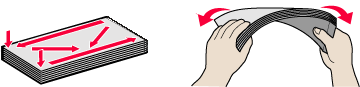
- The flap of the envelope should be straightened if bent. If the envelope is curled, hold the opposite corners and gently bend them in the opposite direction.
- If the leading edge of the envelope is puffed or curled up, use a pen, etc. to press the envelope flat and sharpen the crease.
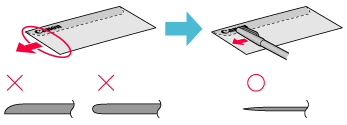
Note: Press the envelope completely flat, working from the middle to the edge.
- Ensure that the flap of the envelope is perfectly straight.
Note: If the leading edge of an envelope is puffed up or curled, use a pen to press the envelope flat and sharpen the crease. Press the envelope completely flat, working from the middle to the edge.
Caution: The envelopes may jam in the printer if they are not completely flat and the edges are not aligned. Ensure that no curl or puff exceeds 3 mm (0.1 in).
- Set the printer's paper thickness lever to the right
Return to top
Unsuitable Envelopes
- Envelopes with an embossed or treated surface
-
Envelopes with a double flap or pressure seals
Return to top
Loading
*S800 shown in examples
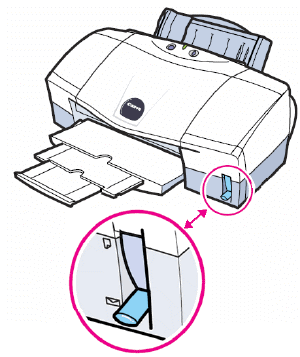
Lower the paper thickness lever to the envelope mark.
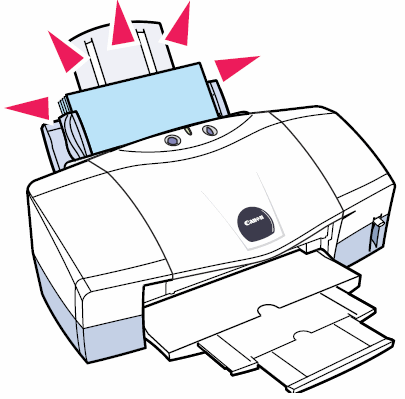
You can load up to 10 envelopes in the sheet feeder at a time. If the envelopes still do not feed correctly, load fewer at a
time.
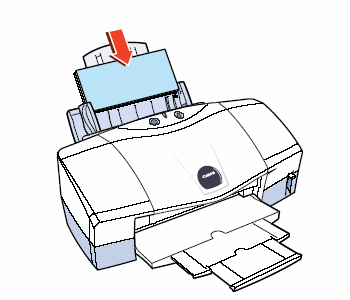
Load the envelopes breadthways with the return address side up and pointing down. Envelopes will not feed if they are loaded incorrectly. If the envelopes still do not feed correctly, clean the paper feed roller.
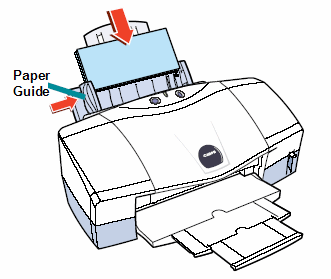
The paper guide should be snug but not too tight against the left side of the stack and the stack should be perfectly flat. Not setting the paper guide correctly could cause diagonal misfeeding and paper jams.
Return to top
Printer Driver Settings
- Media Type : Envelope
- Page Size: Select either DL Env. or #10 Env. according to the envelope size you are using
Return to top