 Changing the ISO Speed
Changing the ISO Speed
Raise the ISO speed when you wish to reduce the effects of camera shake, turn the flash off when shooting in a dark area, or use a fast shutter speed.
1. Press the <FUNC.> button.
2. Select  * (ISO Speed) using the
* (ISO Speed) using the  or
or  button.
button.
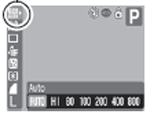
* The current setting is displayed.
3. Select the desired setting using the  or
or  button.
button.
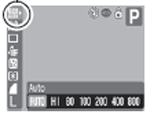
You can shoot the image right after selecting settings by pressing the shutter button. This screen will appear again, once the image is shot.
4. Press the <FUNC.> button.
5. Shoot the image.

- ISO Speeds: Auto, Hi, 80, 100, 200, 400, 800
- Higher ISO speeds increase the image noise. To take clean images, use as low an ISO speed as possible.
- Although the AUTO setting selects the optimal speed, it will automatically raise the speed when the shooting condition limits are reached. It will also raise the speed when the light from the flash is insufficient to illuminate the subject matter.