Canon
How to change the paper feeding method (Mac OS X)
The Paper Feed Switch of the printer or the printer driver can set the paper feeding either from the cassette or the auto sheet feeder.
Changing the paper source enables printing on two types of paper, and it saves paper reload time.
Note: After confirming that the cable connects the printer to the computer and the printer is powered on, follow the procedures below.
1. In the File menu, select 'Print' to open the Print dialog.
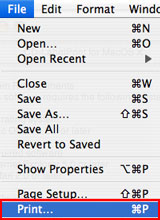
2. In the Printer pop-up menu, select the printer you are using.
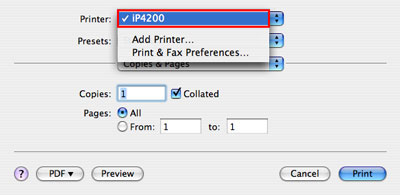
*The image is an example using the iP4200 model.
3. In the third pop-up menu, select 'Quality & Media'.
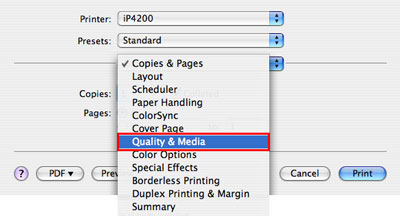
*The image is an example using the iP4200 model.
4. In the Paper Source pop-up menu, select the desired paper source. For details on the paper source, see the following steps 4-1 to 4-5.
*The image is an example using the iP4200 model.
4-1. When using the Paper Feed Switch:
Paper is fed from the paper source selected on the printer's Paper Feed Switch button.
Note :Every time the Paper Feed Switch button is pressed, the paper source is switched to either the front sheet feeder or the auto sheet feeder.
*The image is an example using the iP4200 model.
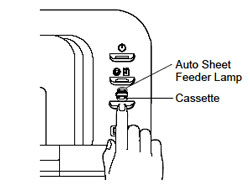
4-2. When using the Auto Sheet Feeder:
Regardless of the Paper Feed Switch setting in the printer, paper is fed from the auto sheet feeder.
4-3. When using the Cassette:
Regardless of the Paper Feed Switch setting in the printer, paper is fed from the cassette.
4-4. When using Continuous Autofeed:
Paper is fed from the cassette and the auto sheet feeder. Printing can be performed on the same type of the paper in large quantities.
First, paper is fed from the paper source selected on the printer's Paper Feed Switch button. When paper runs out in that paper source, the paper is fed from the other paper source and printing is continued.
Note: Media types supporting Continuous Autofeed are the following:
Photo Paper Pro PR-101/Glossy Photo Paper GP401/Ink Jet Hagaki/Hagaki/Plain Paper
4-5. When using Paper Allocation:
A paper source is automatically switched depending on the Paper Allocation setting.
Depending on the setting of a media type and the size of the paper fed from the cassette, the paper source differs. When printing is performed on paper whose media type and paper size are the same as the setting, paper will automatically be fed from the cassette, and when printing is performed on any other paper, paper will be fed from the auto sheet feeder. For details on the paper allocation setting, see the step 4-5-1.
4-5-1. Click 'Paper Allocation'.
Note: When clicking 'Paper Allocation', IJ Printer Utility is launched.
*The image is an example using the iP4200 model.
4-5-2. In the Media Type pop-up menu, select the paper to be used for printing.
*Display may vary depending on the printer model.
4-5-3. In the Paper Size pop-up menu, select the paper size.
When the setting is completed, click 'Apply'.
*Display may vary depending on the printer model.
4-5-4. Click 'OK'.
When the window is closed and the settings are applied, click 'OK' to close the IJ Printer Utility.
5. Click 'Print' to perform printing.