Clearing Paper Jams Multi-Purpose Tray
When a jam occurs in the machine, the paper jam message appears on the LCD display. Check the jam location indicator where the jam occurs, then remove the jammed paper.


Do not force a jammed document or paper out of the machine. Contact Canon Customer Care Center for assistance if needed.
When [PAPER JAM] appears on the LCD display, remove jammed paper from inside the machine first, then from the paper cassette if necessary. Check the following if you experience repeated paper jams:
|
-
|
Even the edge of the paper stack by a flat surface before loading it in the machine. |
| - |
Check that the paper you are using meets the requirements for use. |
| - |
Make sure you have removed any scraps of paper from inside the machine. |
- Open the left cover.
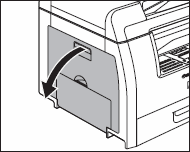
-
Carefully pull the jammed paper out of the machine.
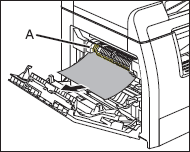
|

|
| - |
Do not touch the fixing assembly (A) as it becomes very hot during use. |
| - |
If you tear the paper, remove any torn pieces to void further jams. |
| - |
If loose toner comes into contact with your skin or clothing, wash with cold water. Warm water will set the toner. |
-
Tilt the 2-sided transport guide (A) toward the machine, then remove the jammed paper (Only for 2-sided copying).
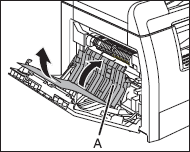
-
Lift and hold the transcription frame (A), then remove the jammed paper (Only for 2-sided copying).

-
Close the left cover.
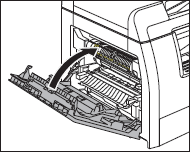

Be careful not to get your fingers caught.