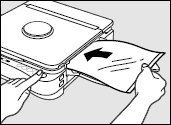Copying onto Postcards, Transparencies* and Other Stock
It is possible to make copies onto postcards, transparencies and a variety of copy stock.
*Canon type E.
- Adjust the paper feed guides to fit the width of the copy stock.
- Place the original to be copied copy side down onto the platen glass.
- Gently close the platen cover.
-
Insert the copy stock into the multi-stack tray.
When inserting the paper into the multi-stack tray, make sure the edges are even and slide it into the copier as far as it will go.
- Do not load more than a 5 mm high stack of copy paper (1/5 in. or up to 50 sheets of 20 lb-brand copy paper) into the multi-stack tray and copy one at a time only.
- Insert transparencies into the multi-stack tray and copy one at a time only.
-
Press the
 key.
key.
 |
 |
When copying onto a folded card, align the center of the original with the  mark on the guide plate and then align the flattened copy stock to match the mark on the guide plate and then align the flattened copy stock to match the  as well. Finally, align the paper feeding guides to fit the stock size. as well. Finally, align the paper feeding guides to fit the stock size. |
 |
Copy transparencies one at a time and remove transparency from the copy tray as it is copied to prevent transparencies from sticking. |
 |
Do not make copies with paper which has already been printed on using a thermal transfer printer. Copying with this stock may adversely affect the quality of the copied images or cause a paper jam. If you want to copy with it first make a copy of the thermal transfer printed paper onto standard copy stock. |
 |
When copying on thick stock such as postcards there is a chance that letters could be blurred. |
 |
Some types of transparencies may blur when used in this copier. To avoid this, use transparencies recommended for use with your copier. |
If transparencies do not feed smoothly
Sometimes transparencies may not feed easily into the copier after the  key is pressed. When this happens, follow the procedure below.
key is pressed. When this happens, follow the procedure below.
- Place a sheet of standard copy paper underneath the transparency. Position this paper so that it extends approximately 3/8" beyond the leading edge of the transparency.
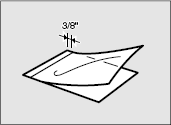
- Hold the rear end of the two sheets as shown and insert them into the multi-stack tray.
- While holding the rear edge of the sheets, press the
 key.
key.
When the transparency begins to feed into the copier, let go of the sheets. After the transparency paper has disappeared into the copier, remove the copy paper by pulling it gently out from the paper feed slot.