Aligning the Print Head - Mac
1. With the printer on, load two sheets of A4 or Letter-sized plain paper in the Auto Sheet Feeder or Cassette.
2. Open the Canon IJ Printer Utility dialog box. Click for instructions.
3. Print the pattern.
- Select 'Custom Settings' from the drop-down menu.
- Select the 'Align heads manually' check box, and then click 'Send'
- When the confirmation message is displayed, click 'OK'.
- Select 'Test Print' from the drop-down menu
- Click 'Print Head Alignment'.
4. Press the Paper Feed Switch to select the paper source in which you loaded the paper.
5. When the confirmation message is displayed, click 'Print Head Alignment'.
Important: Do not open the Top Cover while printing.
Note: Clicking 'Check Setting' prints the current settings and finishes the print head alignment.
6. Align the Print Head.
(1) Look at the printout. From the patterns, select the most even, least irregular patterns and enter their numbers.
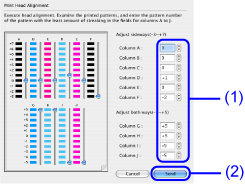
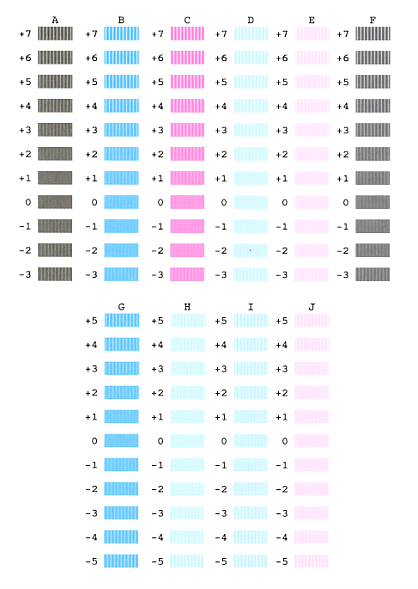
(2) Click Send.
(3) Ensure that paper is loaded in the paper source selected in step 4, and then click OK.
Important: Do not open the Top Cover while printing.
(4) In the same way, select the best patterns for each column, enter their numbers, then click Send.
For Columns O and P, the best patterns will be smooth and have no streaks in the border indicated by the arrows.
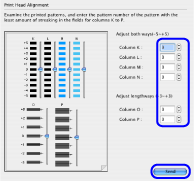
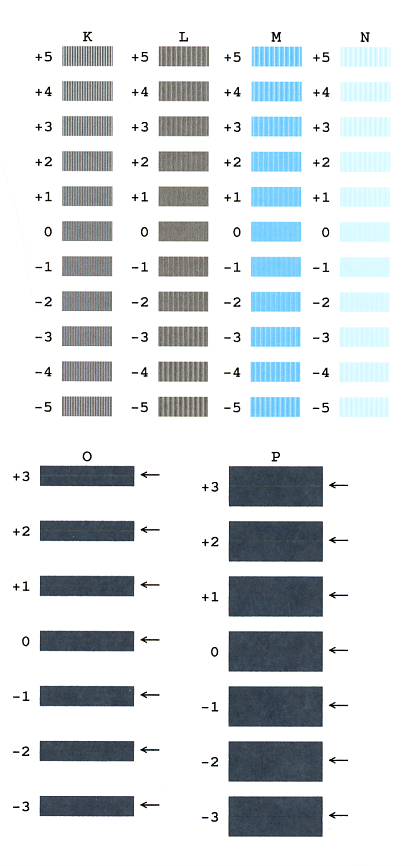
Note:
- If it is difficult to pick the best pattern from Column K, pick the setting that produces the least noticeable vertical white stripes.
- When turning off the power to the printer, be sure to press the POWER button on the printer. Otherwise, the settings made here will not be saved.
How to open the IJ Printer Utility (Mac OS X)
To open the IJ Printer Utility, perform the following.
Note: After confirming that the cable connects the printer to the computer and the printer is powered on, follow the procedures below.
- In the Apple menu select System Preferences
Note: In versions of Mac OS X older than 10.4, open the IJ / BJ Printer Utility from the Library>Printers>Canon>BJPrinter>Utilities folder.
- Open Print & Fax.
- Make sure the correct printer is selected and, depending on OS version, click 'Open Print Queue...' or 'Print Queue...'.
- Click the Utility icon.
- Select the printer, then click 'Maintenance'.
4. The IJ Printer Utility is launched.
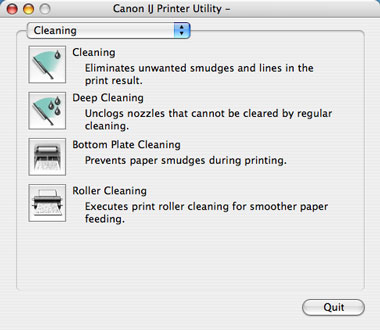
*Display may vary depending on the printer model.
top-of-page