Paper Jams
Paper Jams in the Paper Output Slot or the Auto Sheet Feeder
Landscape Credit Card-sized Paper Jams inside the Printer
Landscape 4" x 6" / 101.6 x 152.4 mm Size Paper Loaded in the Cassette Jams inside the Printer
Paper Jams inside the Printer (Transport Unit)
Paper Jams inside the Printer (Duplex Transport Section) - Cassette Units only
Paper Jams in the Paper Output Slot or the Auto Sheet Feeder
Remove the paper according to the following procedure.*
* iP4200 images are used as examples. Other models are similar
(1) Slowly pull the paper out, either from the Auto Sheet Feeder or from the Paper Output Slot, whichever is easier.
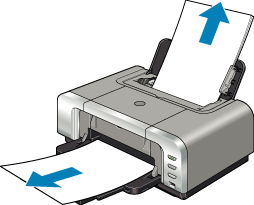
If the paper tears and a piece remains inside the printer, open the Top Cover and remove it.
Caution: Be careful not to touch the components inside the printer at this time.
After removing all paper, close the Top Cover, turn the printer off and turn it back on.
If you cannot pull the paper out, turn the printer off and turn it back on. The paper will be ejected automatically.
(2) Reload the paper into the printer, and press the RESUME/CANCEL button on the printer.
If you have turned off the printer in step (1), you will need to retry printing, because this operation cancels any print jobs in progress.
top of page
Landscape Credit Card-sized Paper Jams inside the Printer
Remove the paper following the procedure below.
Note: You cannot load Credit Card-sized paper in the landscape orientation.
(1) Load a sheet of Credit Card-sized paper in the Auto Sheet Feeder.
Do not load it in the landscape orientation.
(2) Press the POWER button on the printer to turn off the power.
It may take a while for the printer to turn completely off after the POWER button is pressed.
(3) Press the POWER button again on the printer to turn on the power.
The paper is fed and the jammed paper is ejected accordingly.
top of page
Landscape 4" x 6" / 101.6 x 152.4 mm Size Paper Loaded in the Cassette Jams inside the Printer
Remove the paper following the procedure below.
Note: Load 4" x 6" / 101.6 x 152.4 mm media in the portrait orientation regardless of the print direction.
(1) Press the POWER button of the printer to turn off the power. Then, open the Rear Cover.
(2) Fold a piece of A4 or Letter-sized plain paper in four, push it in until it hits the jammed paper, then pull out the paper folded in four.
(3) Close the Rear Cover, then press the POWER button of the printer to turn on the power.
Wait until the jammed paper is automatically ejected.
top of page
Paper Jams inside the Printer (Transport Unit)
Remove the paper according to the following procedure.
(1) Open the Rear Cover.**
** iP4200 images are used as examples. Other models are similar
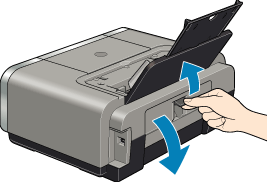
(2) When you can see the jammed paper, slowly pull the paper out.

If you cannot pull the paper out, turn the printer off and turn it back on. The paper will be ejected automatically.
Caution: Be careful not to touch the components inside the printer.
(3) Close the Rear Cover.
(4) If you could not pull the paper out in step (2), remove the Cassette.
top of page
Paper Jams inside the Printer (Duplex Transport Section)
1. Stand the printer with the rear side down, holding the sheet feeder cover and the top cover. Pull the green cover toward you and check if the paper is jammed.(When not doing Duplex printing, you do not have to follow this procedure.)

2. Turn on the printer and confirm that the Alarm lamp is turned off.
3. To resume printing, load the paper in the auto sheet feeder or cassette.
top of page