Two-Sided Copying
Two-sided copying enables you to make two-sided copies from one-sided or two-sided documents, or make one-sided copies from two-sided documents. This feature can be used together with "Collate Copy" and "2 on 1 Combination".
1 to 2-Sided
2 to 2-Sided
2 to 1-Sided
2 on 1 Combination
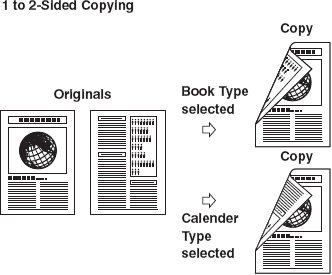
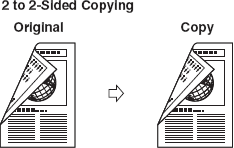
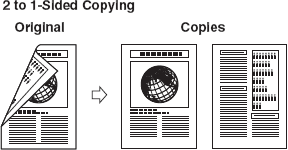

Paper used to make two-sided copies must conform to the following specifications:
- Paper size: LGL and LTR (A4 loaded on the multi-purpose tray are available as well.)
- Paper weight: 18 to 24 lb [64 to 90 g/m2 ]
top
You can make two-sided copies from one-sided documents.
- Set documents.
- Press <Copy>.
- Press <Two-Sided>.
- Use <
 > or <
> or < > to select [1 > 2-SIDED], then press <OK>.
> to select [1 > 2-SIDED], then press <OK>.
- Use <
 > or <
> or < > to select [BOOK TYPE] or [CALENDAR TYPE], then press <OK>.
> to select [BOOK TYPE] or [CALENDAR TYPE], then press <OK>.
- Press <Start>.
To cancel all settings, press <Reset>.
top
You can make two-sided copies from two-sided documents.
- Set documents.
- Press <Copy>.
- Press <Two-Sided>.
- Use <
 > or <
> or < > to select [2 > 2-SIDED], then press <OK>.
> to select [2 > 2-SIDED], then press <OK>.
- Use <
 > or <
> or < > to select [BOOK TYPE] or [CALENDAR TYPE] (for the documents), then press <OK>.
> to select [BOOK TYPE] or [CALENDAR TYPE] (for the documents), then press <OK>.
[BOOK TYPE]: The front and back sides of the document have the same top-bottom orientation.
[CALENDAR TYPE]: The front and back sides of the document have opposite top-bottom orientation.
- Use <
 > or <
> or < > to select [BOOK TYPE] or [CALENDAR TYPE] (for the copies, then press <OK>.
> to select [BOOK TYPE] or [CALENDAR TYPE] (for the copies, then press <OK>.
- Press <Start>.
To cancel all settings, press <Reset>.

When you set the document on the platen glass, press <Start> for each document. When scanning is complete, press <OK>.
top
You can make one-sided copies from two-sided documents.
- Set documents.
- Press <Copy>.
- Press <Two-Sided>.
- Use <
 > or <
> or < > to select [2 > 1-SIDED], then press <OK>.
> to select [2 > 1-SIDED], then press <OK>.
- Use <
 > or <
> or < > to select [BOOK TYPE] or [CALENDAR TYPE], then press <OK>.
> to select [BOOK TYPE] or [CALENDAR TYPE], then press <OK>.
[BOOK TYPE]: The front and back sides of the document have the same top-bottom orientation.
[CALENDAR TYPE]: The front and back sides of the document have opposite top-bottom orientation.
- Press <Start>.
To cancel all settings, press <Reset>.

When you et the document on the platen glass, press <Start> for each document. When scanning is complete, press <OK>.
top
2 on 1 combination automatically reduces two documents to fit on the selected paper size. This feature can be used together with "Collate Copy" and "Two-Sided Copying".
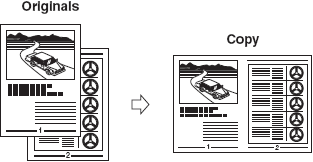
- Set documents.
- Press <Copy>.
- Press <2 on 1>.
- Use <
 > or <
> or < > to select [ON], then press <OK>.
> to select [ON], then press <OK>.
- Use <
 > or <
> or < > to select the size of the document, then press <OK>.
> to select the size of the document, then press <OK>.
- Use <
 > or <
> or < > to select the paper size, then press <OK>.
> to select the paper size, then press <OK>.
- Use the numeric keys to enter the desired copy quantity (1 to 99).
-
Press <Start>.
To cancel all settings, press <Reset>.
|

|
| - |
When you set the document on the platen glass, press <Start> for each document. When scanning is complete, press <OK>. |
| - |
A maximum of 1 /8 " (2 to 3 mm) margin will be produced between the two reduced documents in 2 on 1 combination copying. |
top