Setting the Scanning Function for <Start>
When you scan for the first time using <Start> on the machine, scanning will occur in the same way as when you click <Save> in the MF Toolbox. You can change the scanning function set for <Start> on the machine.
 Setting Up <Start> to Operate in a Different Way from <Save>
Setting Up <Start> to Operate in a Different Way from <Save>
- On the Windows desktop, double-click the [Canon MF Toolbox 4.9] icon to open the MF Toolbox.
You can also open the MF Toolbox by clicking [Start] on the Windows task bar, [(All) Programs], [Canon], [MF Toolbox 4.9], then [Toolbox 4.9].
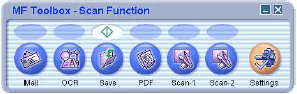
- Drag the
 mark over the button you want to select.
mark over the button you want to select.

The  mark will be displayed above the button you select.
mark will be displayed above the button you select.

 Setting Up <Start> in the [Settings] Dialog Box
Setting Up <Start> in the [Settings] Dialog Box
In the MF Toolbox, click [Settings] to open the [Settings] dialog box. From the drop-down list, select the scanning function you want to link [Start] to, then click [OK].

 Setting Up <Start> in the [Scanners and Cameras] Folder
Setting Up <Start> in the [Scanners and Cameras] Folder
- Open the [Scanners and Cameras] folder (Windows 98/2000: the [Scanners and Cameras Properties] dialog box).
Click [Start] on the Windows task bar, select [Control Panel], [Printers and Other Hardware], [Scanners and Cameras] (Windows 98/Me/2000: [Start], [Settings], [Control Panel], double-click [Scanners and Cameras]).
- Click the corresponding scanner driver icon.
- Select [Properties] from the [File] menu (Windows 98/2000: Click [Properties]).
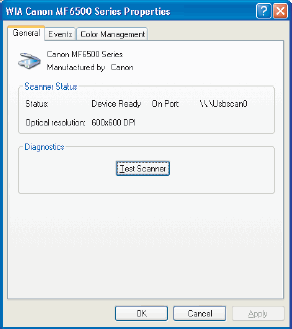
- Specify an action for <Start>.
Select the [Events] tab, select the option corresponding to your machine from [Select an event], select the operation for <Start> in [Actions], click [OK] (Windows 98/Me/2000: Select the [Events] tab, select the option corresponding to your machine from [Scanner events], select the operation for <Start> in [Send to this application], click [OK]).
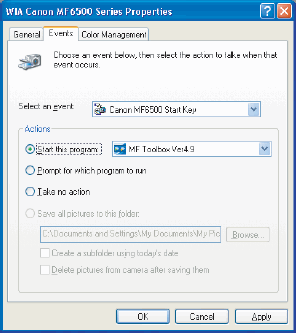
Windows 98/Me/2000:
Select the [Events] tab, select the option corresponding to your machine from [Scanner events], select the operation for <Start> in [Send to this application], click [OK].

If the settings you specified in the scanner property dialog box do not work immediately, disconnect and reconnect the USB cable, or restart your computer.