Clean The Paper Feed Rollers (Windows)
Instructions how to clean the paper feed rollers.
If the paper feed rollers become dirty, they may not be able to properly feed paper due to the feed roller's slippage.
If paper does not feed correctly, perform the following to clean the paper feed rollers:
-
Open the printer properties.
For Windows 7
- Click the 'Start' button from the bottom left of the Windows screen, and then click on 'Devices and Printers'.
- Click your right mouse button on the listing for your printer, and then select 'Printing Preferences' from the menu that appears.
For Windows Vista
- Click / Select 'Start' from the bottom left of the Windows screen, 'Control Panel', 'Hardware and Sound', and then click on 'Printers'. Note: If you are in 'Classic' view, click 'Printers' directly from the 'Control Panel'.
- Click your right mouse button on the listing for your printer, and then select 'Preferences' from the menu that appears.
For Windows XP Home Edition
- Click / Select 'Start' from the bottom left of the Windows screen, 'Control Panel,' 'Printers and Other Hardware,' and 'Printers and Faxes.'
- Click your right mouse button on the listing for your printer, and then select 'Preferences' from the menu that appears.
For Windows XP Professional Edition
- Click 'Start' from the bottom left of the Windows screen, and 'Printers and Faxes.'
- Click your right mouse button on the listing for your printer, and then select 'Preferences' from the menu that appears.
For Windows 2000
- Click / Select 'Start' from the bottom left of the Windows screen, and 'Settings,' then 'Printers.'
- Click your right mouse button on the listing for your printer, and then select 'Properties' from the menu that appears
- Click the 'Maintenance' tab and click 'Roller Cleaning'.
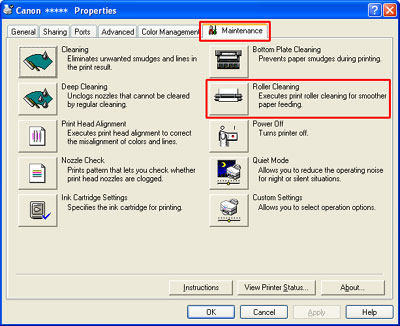
- Remove all sheets of paper from the auto sheet feeder.
- Confirm the following message, and click 'OK'.
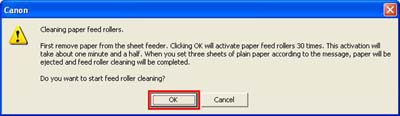
Note: Clicking 'OK' will activate the paper feed rollers 30 times. This activation will take about 90 seconds. Do not perform other operations until this operation has finished.
- Confirm the following message, and click 'OK'.
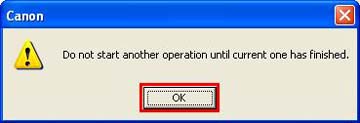
- After the continuous paper feeding operations in step 5 have finished, load three sheets of plain paper and click 'OK'.
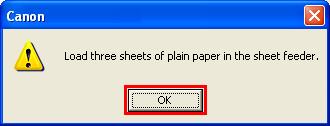
- Confirm the following message, and click 'OK'.
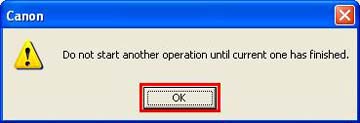
Note: The following message is displayed when the paper is fed and ejected.
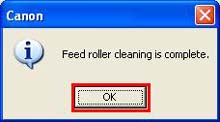
- Click 'OK'.
Roller Cleaning is completed.