Untitled Document
Aligning the Print Head - iP1700 (Mac)
1. With the printer on, load a sheet of Letter size plain paper in the Auto Sheet Feeder. Move the Paper Thickness Lever to the left position.
2. Open the Canon IJ Printer Utility dialog box.
3. Print the pattern.
- Select 'Test Print' from the pop-up menu.
- Click 'Print Head Alignment'.
- Click 'OK'.
4. Align the Print Head.
- Look at the printout. From the patterns, select the most even and least irregular patterns.
- Enter the numbers.
- Click 'Send'.
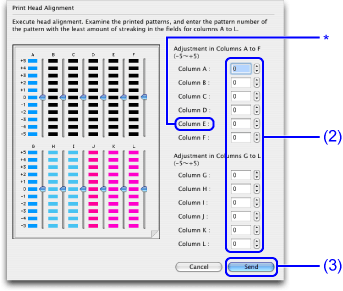
* If it is difficult to determine the best pattern on Column E, then pick a setting that has the least noticeable white stripes.
To open the IJ Printer Utility, perform the following.
Note: After confirming that the cable connects the printer to the computer and the printer is powered on, follow the procedures below.