Untitled Document
Changing the Ink Cartridge Settings
1. Open Printer Setup Utility (or Print Center).
2. Select the model name from Name in the Printer List, and then click Utility.
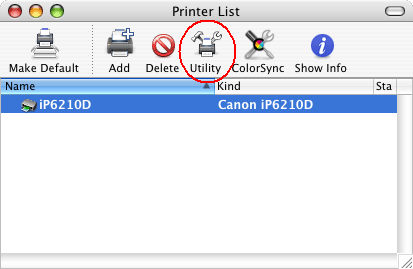
3.Choose the name of your printer from Product and click the Maintenance button.
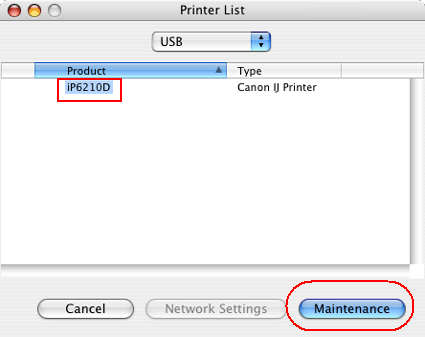
4. Choose Ink Cartridge Settings from the pull down menu.
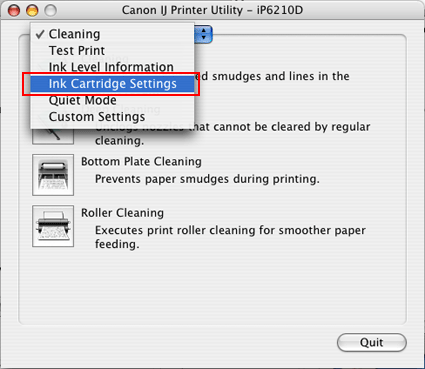
5. Select Color Only when the cartridge runs out of Photo ink, and then click Apply.
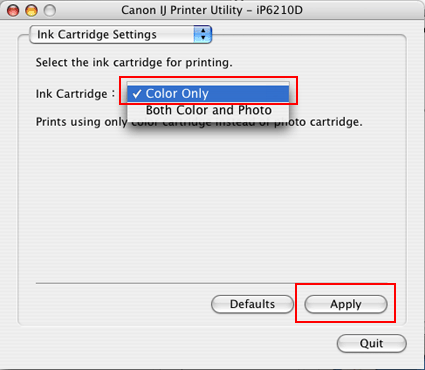
Print head alignment may fail when you select Color Only. If the print quality is poor, install new Photo FINE Cartridge and then perform print head alignment. Remember to return the Ink Cartridge Settings to ' Photo and Color' for Windows or ' Color and Photo' for Macintosh after replacing with new one.