Replacing Ink Cartridges
When replacing ink cartridges (when ink cartridges are not recognized, ink runs out, etc.), use the following ink cartridges and confirm that the new ink cartridge is installed properly. If the ink cartridge is not locked into place, the cartridge may not be detected properly, or can cause an error or keep the carriage from moving freely.
Remove / reinstall the ink cartridges if an error appears.
Supported ink cartridges:
Black: Insert it into the left side of the ink cartridge holder.*
Color: Insert it into the right side of the ink cartridge holder.*
*One black cartridge and one color cartridge must be installed in the machine in order for the printer to operate. It does not matter if the capacities (Standard or High) do not match.
|
Color
|
Model
|
Capacity
|
|
Black
|
PG-40
|
Standard
|
|
PG-50
|
High capacity
|
|
Color
|
CL-41
|
Standard
|
|
CL-51
|
High capacity
|


Removing Ink Cartridges:
- After confirming that the printer is powered on, open the scanning unit (printer cover). The ink cartridge holder moves to the replacement position.

- Press down on the semi-circular tab to release the cartridge and then remove it.
Note: Handle the ink cartridges carefully to avoid staining clothes and surrounding work area.

- Remove and replace each cartridge individually. Or, remove the second cartridge after the first has been removed.
Note: Do not touch the gold electrical contacts or the print head nozzles after removing the protective tape.

Installing ink cartridges:
- After confirming that the printer is powered on, open the scanning unit (printer cover). The ink cartridge holder moves to the replacement position.
Note: After confirming that the scanning unit support is fixed into position, release your hands.

- Insert the ink cartridge into the ink cartridge holder.- Black: the left slot- Color: the right slot
- Push up on the front of the cartridge until it locks into place. (A click sound will be heard when the cartridge is locked in place.)

- Confirm that the ink cartridges are installed properly.
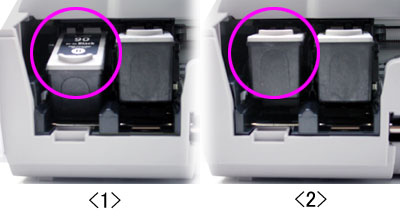
<1> The ink cartridge is not installed properly.
<2> The ink cartridge is installed properly.
- Fold the scanning unit support and close the scanning unit (printer cover).
- Wait until the preparatory operation is complete; it takes about one to two minutes.