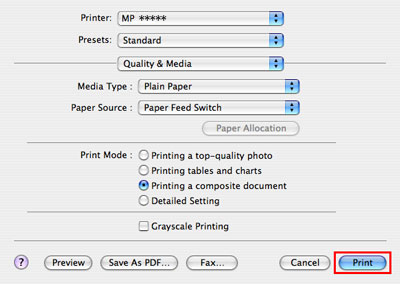Change the print feed method (Mac OS X)
Paper can be fed from the auto sheet feeder or the cassette. The following instructions show you how to change the paper source from the printer driver.
-
Confirm the printer is connected to the computer and the printer is powered on
-
From the File menu, select 'Print' to open the Print dialog box..
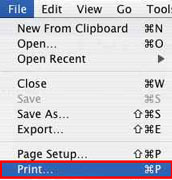
-
In the Printer pop-up menu, select the printer you are using.

-
In the third pop-up menu, select 'Quality & Media'.
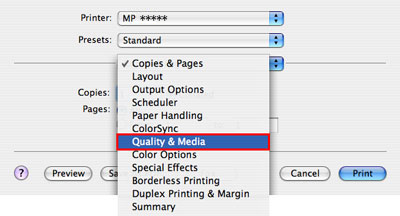
-
In the Media Type pop-up menu, select the media type to be printed on
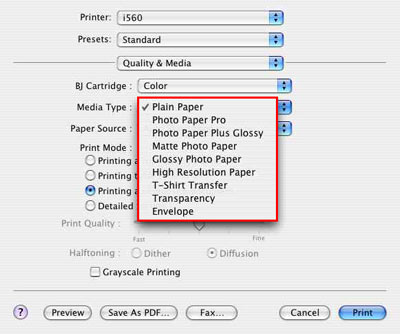
The illustration lists an i560 printer
- In the 'Paper Source' pop-up menu, select 'Paper Feed Switch', 'Auto Sheet Feeder', 'Cassette', 'Continuous Autofeed', or 'Paper Allocation'.

- When the setting is completed, click the 'Print' button at the bottom of the dialog box.
Changing the paper feeding method is completed.
Paper sources:
Paper Feed Switch
Paper is fed, using the printer's Paper Feed Switch button setting.
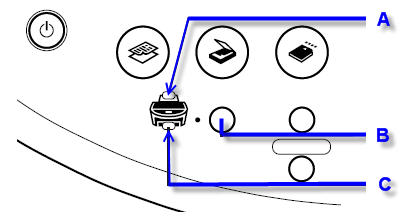
- <A> Auto Sheet Feeder Lamp: When lit paper will feed from the Auto Sheet Feeder (back).
- <B> Feed Switch: Toggles the paper source between the Auto Sheet Feeder and the Cassette.
- <C> Cassette Lamp: When lit paper will feed from the Cassette (bottom).
Auto Sheet Feeder
Paper is fed from the auto sheet feeder.
Cassette
Paper is fed from the cassette of the printer.
Continuous Autofeed
The printer starts printing by supplying paper from the paper source specified with the paper feed switch. When paper runs out in that paper source, the printer can automatically switch the paper source and continue printing.
Paper Allocation
When the print data's paper size matches that of the paper registered for the cassette, paper will be fed from the cassette. When a paper size other than that in the cassette is specified, paper will be fed from the auto sheet feeder.
Memo: When 'Paper Allocation' is selected, the paper type allocation settings can be performed.
- Click 'Paper Allocation'. (IJ Printer Utility is launched.)

- In the 'Media Type' pop-up menu, select the desired media type.

- In the 'Paper Size' pop-up menu, select the desired paper size.
- Click 'Apply' to register the setting.
Note: When the setting is registered, paper allocation setting is completed.
- When the window is closed and the settings are applied, click 'OK' to close the IJ Printer Utility.

- Click 'Print' to perform printing.