Uninstalling the Software
Before you remove the driver, make sure of the following:
 You have the installation software available for installation.
You have the installation software available for installation.
 No application is running on your computer.
No application is running on your computer.

- To uninstall the software in Windows 2000/XP, you must be the user with administrative privileges.
- When uninstalling the software, first uninstall the MF Toolbox, and then the MF drivers.
- Click [start] on the Windows task bar, select [(All) Programs], [Canon], [MF Toolbox 4.9], then [Toolbox Uninstall].
- Follow the on-screen instructions.
When the Repair or Remove program selection screen is displayed, check [Remove], then click [Next >]. If asked to confirm removal of an application etc., click [Remove]. Restart your computer if asked to do so.
- Click [Exit].
- Click [start] on the Windows task bar, select [(All) Programs], [Canon], [MF4100 Series], then [Uninstall Drivers].
The [MF Drivers Uninstaller] dialog box appears.
- Click [Delete].
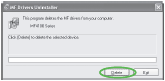
- Click [Yes].
Uninstallation proceeds automatically and next dialog box appears.
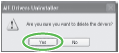
- Click [Exit].


Restart your computer if asked to do so.