How to scan with the operation panel of the machine (Mac OS X)
You can scan the data and save it to the computer by pressing <Color> or <Black> button on the operation panel of the machine. To start scanning, you need to set MP Navigator as the starting application software in Image Capture under Applications of Mac OS X.
Note: The above setting is required only when you use Mac OS X Ver. 10.3.x or Ver. 10.2.8. When using 10.2.8 or 10.3.x make sure that MP Navigator is installed and that your Macintosh is connected to the machine before starting up Image Capture.
When using Mac OS X v.10.3.x
1. Select 'Applications' from the Go menu, then double-click 'Image Capture'.
2. Click 'Options' at lower left of the scanner window, select 'MP Navigator' from Application to launch when scanner button is pressed, then click 'OK'.


Note : If Use TWAIN software whenever possible is checked in Scanner in Image Capture menu under Preference, Options will not be displayed. To display Options, first close Image Capture after unchecking Use TWAIN software whenever possible. Then, re-launch MP Navigator and Options will be displayed at the lower left comer of the scanner window.
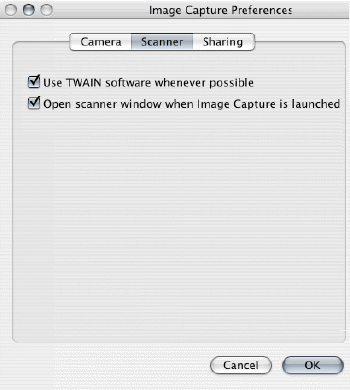
When using Mac OS v.10.2.8
1. Select 'Applications' from the Go menu, then double-click 'Image Capture'.
2. Select 'Preferences' from the Image Capture menu.
3. Select 'Others' from When a scanner button is pressed, open, then 'MP Navigator' from Applications, and click 'Open'.
When using Mac OS v.10.4.x
It is not necessary to select MP Navigator. Image Capture can also be used directly
