Print Head Cleaning
Clean the Print Head if lines are missing or if white streaks appear in the printed nozzle check pattern. Cleaning unclogs the nozzles and restores the print head condition. Note that cleaning the Print Head causes used ink to be absorbed in the ink absorber. Cleaning the Print Head consumes ink, so perform Print Head Cleaning only when necessary.
Note : Make sure that the Inner Cover is closed.
1. Make sure that the machine is turned on, then load a sheet of A4 or Letter-sized plain paper in the Auto Sheet Feeder or the Cassette.
2. Open the Paper Output Tray, and then open the Output Tray Extension.
3. Press the Paper Feed Switch to select the paper source where you have loaded paper.
4. Start Print Head Cleaning.
(a) Select 'Settings' on the HOME screen.
(b) Select 'Maintenance', then press the <OK> button. The Maintenance screen is displayed.
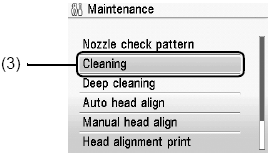
(c) Select 'Cleaning' (3), then press the <OK> button. The confirmation screen is displayed.

(d) Select Yes (4), then press the <OK> button. Print Head Cleaning starts. Do not perform any other operations until Print Head Cleaning finishes. This takes about 1 minute. The pattern print confirmation screen is displayed.
(e) Select 'Yes', then press the <OK> button. The nozzle check pattern is printed.
5. Check the print head condition with the printed nozzle check pattern, and take appropriate action.